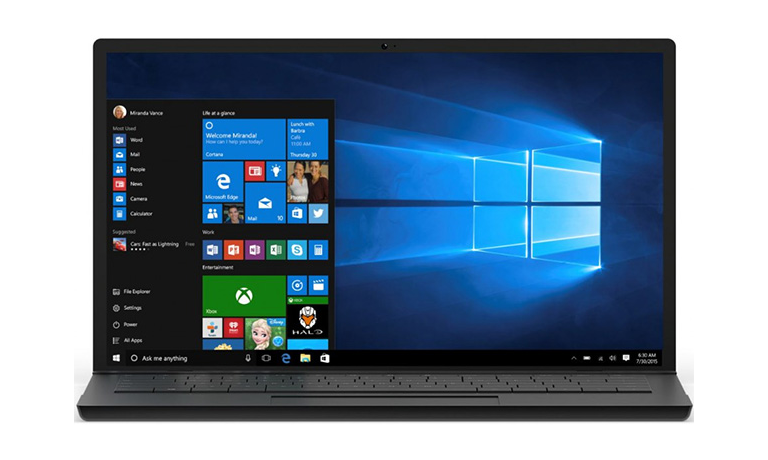Microsoft® Windows® 10: Transition from Windows® 7
Instructors
Microsoft® Windows® 10: Transition from Windows® 7
Course Description
Overview:
Mobile devices are becoming increasingly popular. As a result, many business professionals find themselves regularly performing a greater number of work-related tasks, from a variety of devices. You may find yourself included in this group of multiple-device users. But, you still perform a majority, or at least a large part, of your work from a desktop or a laptop computer.
With the release of Microsoft® Windows® 10, Microsoft has made strides in bridging the gap between your laptop or desktop PC and a variety of mobile devices. Developing an understanding of how to accomplish your day-to-day work tasks in this new environment will push you one step closer to being able to comfortably work from a number of platforms, and a number of devices, nearly anywhere you go. Once you’ve gained a foundational understanding of how to operate within the Windows 10 environment from your PC, you’ll be able to take full advantage of the many sharing, storing, and multi-platform benefits inherent in the Windows 10 operating system.
Course Length:
1 day
Course Objectives:
In this course, students with a prior knowledge of Windows 7 will be able to perform common tasks within the Windows 10 environment.
You will:
Navigate the Windows 10 environment.
Work with apps and desktop applications.
Use Cortana and Edge.
Manage Windows 10.
Secure your computer.
Use Backup and Recovery Tools.
Target Student:
This course is designed for students who wish to switch from using a PC running on the Microsoft Windows 7 operating system to using a PC running on the Microsoft Windows 10 operating system in a business or work-related environment.
Prerequisites:
To ensure success, you should have a prior working knowledge of the Windows 7 operating system and be proficient in the general use of personal computers and related peripheral devices. Specific tasks you should be able to perform include: launching and closing applications, navigating basic file structures, and managing files and folders. To meet these prerequisites, you can take either of the following Logical Operations courses:
Windows® 7: Transition from Windows® XP
Microsoft® Office Windows® 7: Level 1
Course-specific Technical Requirements
Hardware
For this course, you will need one computer for each student and one for the instructor. Each computer will need the following minimum hardware configurations:
1 GHz or faster 32-bit (x86) or 64-bit (x64) processor
2 gigabyte (GB) RAM (32-bit) or 4 GB RAM (64-bit)
25 GB available hard disk space
CD-ROM drive (if installing any software from a CD-ROM)
Keyboard and mouse (or other pointing device)
1,024 x 768 resolution monitor recommended
Graphics card with DirectX 9 or later with WDDM 1.0 driver
Headset with high-fidelity microphone array
Network cards and cabling for local network access
Internet access (contact your local network administrator)
Printer (optional) or an installed printer driver
Projection system to display the instructor’s computer screen
Software
Microsoft® Windows® 10 Enterprise or Professional edition
Microsoft® Office Professional 2016
Web conferencing application for class sessions with remote students or a blend of live and remote students
Course Content
Lesson 1: Navigating the Windows 10 Environment
Topic A: Log In to Windows 10
Topic B: Navigate the Desktop
Topic C: Navigate in Tablet Mode
Lesson 2: Working with Apps and Desktop Applications
Topic A: Customize the Start Menu and Taskbar
Topic B: Use Windows 10 Apps and Desktop Applications
Topic C: Multitask with Apps and Desktop Applications
Topic D: Use File Explorer
Lesson 3: Using Cortana and Edge
Topic A: Get to Know Cortana
Topic B: Use Cortana as a Personal Assistant
Topic C: Browse the Web
Lesson 4: Managing Windows 10
Topic A: Configure Settings
Topic B: Use the Desktop Administrative Tools
Lesson 5: Securing Your Computer
Topic A: Set New Password Types
Topic B: Use Windows Defender
Topic C: Use Other Security Features
Lesson 6: Using Backup and Recovery Tools
Topic A: Use File History
Topic B: Repair Your System
Appendix A: Continuum Navigation
Course Reviews
No Reviews found for this course.