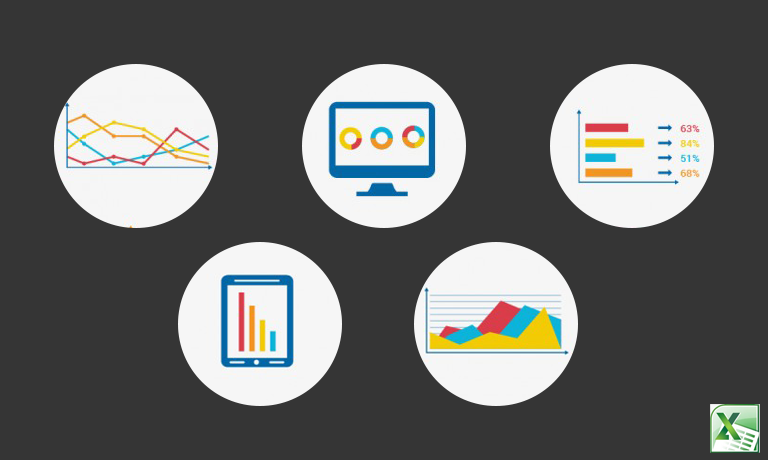Instructors
Microsoft Office Excel 2010: Part 3
Course Specifications
Course Number:
091020
Course Length:
1 day
Course Description
Overview:
Clearly, you use Excel a lot in your role. Otherwise, you wouldn’t be taking this course. By now, you’re already familiar with Excel 2010, its functions and formulas, a lot of its features and functionality, and its powerful data analysis tools. You are likely called upon to analyze and report on data frequently, work in collaboration with others to deliver actionable organizational intelligence, and keep and maintain workbooks for all manner of purposes. At this level of use and collaboration, you have also likely encountered your fair share of issues and challenges. You’re too busy, though, to waste time scouring over workbooks to resolve issues or to perform repetitive, monotonous tasks. You need to know how to get Excel to do more for you so you can focus on what’s really important: staying ahead of the competition. That’s exactly what this course aims to help you do.
This course builds off of the foundational and intermediate knowledge presented in the Microsoft® Office Excel® 2010: Part 1 (Second Edition) and Part 2 (Second Edition) courses to help you get the most of your Excel experience. The ability to collaborate with colleagues, automate complex or repetitive tasks, and use conditional logic to construct and apply elaborate formulas and functions will put the full power of Excel right at your fingertips. The more you learn about how to get Excel to do the hard work for you, the more you’ll be able to focus on getting the answers you need from the vast amounts of data your organization generates.
This course covers Microsoft Office Specialist exam objectives to help students prepare for the Excel 2010 Exam and the Excel 2010 Expert Exam.
Course Objectives:
Upon successful completion of this course, you will be able to perform advanced data analysis, collaborate on workbooks with other users, and automate workbook functionality.
You will:
- Work with multiple worksheets and workbooks simultaneously.
- Share and protect workbooks.
- Automate workbook functionality.
- Apply conditional logic.
- Audit worksheets.
- Use automated analysis tools.
- Present your data visually.
Target Student:
This course is intended for students who are experienced Excel 2010 users who have a desire or need to advance their skills in working with some of the more advanced Excel features. Students will likely need to troubleshoot large, complex workbooks, automate repetitive tasks, engage in collaborative partnerships involving workbook data, construct complex Excel functions, and use those functions to perform rigorous analysis of extensive, complex datasets.
Prerequisites:
To ensure success, students should have practical, real-world experience creating and analyzing datasets using Excel 2010. Specific tasks students should be able to perform include: creating formulas and using Excel functions; creating, sorting, and filtering datasets and tables; presenting data by using basic charts; creating and working with PivotTables, slicers, and PivotCharts; and customizing the Excel environment. To meet these prerequisites, students can take the following Logical Operations courses, or should possess the equivalent skill level:
- Microsoft® Office Excel®: Part 1 (Second Edition)
- Microsoft® Office Excel®: Part 2 (Second Edition)
Course-specific Technical Requirements
Hardware
For this course, you will need one workstation for each student and one for the instructor. Each computer will need the following minimum hardware configurations:
- 500 MHZ or higher processor
- 256 MB RAM or higher (512 MB or higher recommended)
- 3.5 GB available disk space
- DirectX 9.0c graphics card with 64-MB or greater video memory (recommended)
- CD-ROM drive (if installing any software from a CD-ROM)
- Keyboard and mouse (or other pointing device)
- 1,024 × 768 resolution or higher monitor recommended
- Network cards and cabling for local network access
- Internet access (contact your local network administrator)
- Printer (optional) or an installed printer driver
- Projection system to display the instructor’s computer screen
Software
- Microsoft® Office Excel® Professional Plus 2010
- Microsoft Office 2010 Service Pack 2 (32-bit package or 64-bit package depending on your system)
- Microsoft Windows® 7 Professional
- Microsoft Windows 7 Service Pack 1 (SP1)
- Microsoft Silverlight® plug-in
- A current web browser
- Graphics card driver dated 11/1/2004 or later
- If necessary, software for viewing the course slides. (Instructor machine only.)
Although it may be possible to deliver course content by using Microsoft Office Excel 2010 on a Windows 8/8.1 installation, Logical Operations cannot guarantee that all activities will key as authored in that environment.
Course Content
Lesson 1: Working with Multiple Worksheets and Workbooks Simultaneously
Topic A: Use 3-D References
Topic B: Use Links and External References
Topic C: Consolidate Data
Lesson 2: Sharing and Protecting Workbooks
Topic A: Collaborate on a Workbook
Topic B: Protect Worksheets and Workbooks
Lesson 3: Automating Workbook Functionality
Topic A: Apply Data Validation
Topic B: Work with Forms and Controls
Topic C: Work with Macros
Lesson 4: Applying Conditional Logic
Topic A: Use Lookup Functions
Topic B: Combine Functions
Topic C: Use Formulas and Functions to Apply Conditional Formatting
Lesson 5: Auditing Worksheets
Topic A: Trace Cells
Topic B: Search for Invalid Data and Formulas with Errors
Topic C: Watch and Evaluate Formulas
Lesson 6: Using Automated Analysis Tools
Topic A: Determine Potential Outcomes by Using Data Tables
Topic B: Determine Potential Outcomes by Using Scenarios
Topic C: Use the Goal Seek Feature
Topic D: Activate and Use the Solver Tool
Topic E: Analyze Data with Analysis ToolPak Tools
Lesson 7: Presenting Your Data Visually
Topic A: Use Advanced Chart Features
Topic B: Create Sparklines
Appendix A: Cube Functions
Appendix B: Import and Export Data
Appendix C: Microsoft Office Excel 2010 Exam 77-882
Appendix D: Microsoft Office Excel 2010 Expert Exam 77-888
Course Reviews
No Reviews found for this course.