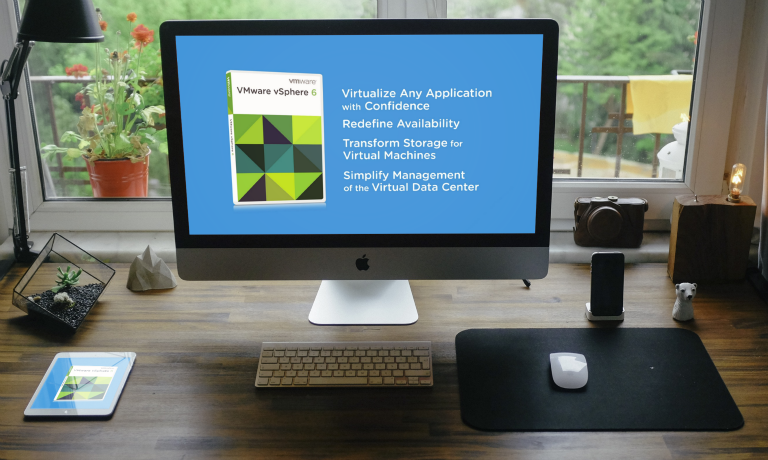VMware vSphere 6.0 with ESXi and vCenter
Instructors
VMware vSphere 6.0 with ESXi and vCenter
Course Duration: 5 days
Overview
This powerful 5-day class is an intensive introduction to VMware vSphere™ including VMware ESX™ 6.0 and vCenter™. This course has been completely rewritten to reflect the changes and improvements introduced in vSphere 6. Our courseware and labs have been fully updated and now use Web Client rather than legacy vSphere Client for both presentation material and lab procedures.
Assuming no prior virtualization experience, this class starts with the basics and rapidly progresses to advanced topics. With 40+% of class time is devoted to labs, students learn the skills they need to become effective vSphere administrators.
Labs start with installation and configuration of stand-alone ESXi servers and progress to shared storage, networking and centralized management. The class continues to advanced topics including resource balancing, high availability, power management, back up and recovery, performance, vCenter redundancy, VM redundancy. Disaster recovery, rapid deployment, hot migration and workload consolidation are also covered.
This class is unique in its approach; which is to identify and eliminate common IT pain points using vSphere. Students learn how to deliver business value; not just the technical or mechanical aspects of the software.
By the end of the class, attendees will have learned the skills, and best practices of virtualization. Attendees will be able to design, implement, deploy, configure, monitor, manage and troubleshoot vSphere 6.0.
Objectives
At the end of the course, attendees will be able to:
- Explain the many significant benefits of virtualization
- Install ESXi Server according to best practices
- Configure and manage local storage
- Create virtual, distributed virtual, and virtual to physical LAN segments
- Understand and use shared SAN storage including Fibre SAN, iSCSI SAN
- Define and use file share (NAS) datastores
- Install, configure and update the Platform Service Controller and vCenter Server Appliance
- Create and use Content Libraries to manage ISO repositories
- Create virtual machines, install operating systems and applications
- Configure and use hotplug hardware including hot-add vCPUs and Memory
- Add and grow virtual disks including system disks and secondary volumes
- Rapidly deployment of VMs using golden-master templates
- Create clones – one-time copies of virtual machine
- Perform VM cold migrations, hot migrations and Storage VMotion
- Configure, manage, monitor and secure users and groups
- Understand the benefits and trade offs of network attached storage and Fibre, iSCSI SANs
- Deploy and use VMware Replication to hot back up and recover critical Virtual Machines
- Create and manage load balanced clusters
- Enable, configure and use Distributed Power Management to reduce electrical power by soft powering off unneeded ESXi servers
- Understand, create and manage high availability clusters to protect against VM service loss caused by ESXi server failures
- Monitor and tune both ESXi and virtual machine performance
- Patch and update ESXi servers using vCenter Update Manager
- Understand how VMware and third party products, including operating systems, are impacted by virtualization
- Understand and use advanced vSwitch settings like NIC Teaming and Security
- Troubleshoot common problems
Prerequisites
Attendees should have user, operator or administrator experience on common operating systems such as Microsoft Windows®, Linux™, UNIX™, etc. Experience installing, configuring and managing operating systems, storage systems and or networks is useful but not required. We assume that all attendees have a basic familiarity with PC server hardware, disk partitioning, IP addressing, O/S installation, networking, etc.
Who Should Attend
This class is suitable for anyone who want to learn how to extract the maximum benefit from their investment in Virtual Infrastructure, including:
- System architects or others who need to design virtual infrastructure
- Security specialists responsible for administering, managing, securing Virtual Infrastructure
- Operators responsible for day-to-day operation of Virtual Infrastructure
- Performance analysts who need to understand, provision, monitor Virtual Infrastructure
- Business Continuity specialists responsible for disaster recovery and high availability
- Storage administrators who work with Fibre / iSCSI SAN volumes and NAS datastores
- Managers who need an unbiased understanding of virtualization before committing their organization to a virtual infrastructure deployment.
Chapter List
Our class consists of the following 22 chapters:
- Virtualization Infrastructure Overview
- How to Install, Configure ESXi 6.0 Installable(HoL1)
- Virtual and Physical Networking(HoL)
- Content Libraries and NAS Shared Storage(HoL)
- Virtual Hardware and Virtual Machines(HoL)
- Install and Deploy the vCenter Server Appliance(HoL)
- VM Rapid Deployment using Templates, Clones(HoL)
- Advanced Virtual Hardware – Hot Plug CPU/Memory(HoL)
- ESXi and vCenter Permission Model(HoL)
- Using Fibre and iSCSI Shared Storage(HoL)
- Work with Raw Device Maps(HoL)
- VMFS – The VMware Cluster File System(HoL)
- ESX and vCenter Alarms(HoL)
- Resource Management and Resource Pools(HoL)
- Consolidation with vCenter Converter Standalone(HoL)
- VM Hot and Cold Migration, Storage VMotion(HoL)
- Load Balancing w. Distributed Resource Scheduler(HoL)
- Failure Recovery with High Availability Clusters(HoL)
- Hot VM Protection with vSphere Replication (HoL)
- Patch Management with VMware Update Manager(HoL)
- Managing Scalability and Performance(HoL)
- Final Thoughts
1 HoL – Every attendee perform one or more Hands on Labs at the end of each chapter
Hands On Labs
Attendees will complete the following hands on labs during the class:
- Install of ESXi 6.0 and perform post-install configurations
- Create and update network Standard Virtual Switches
- Define, connect to and browse NFS file shares. Create a Content Library and add ISO images
- Create a Virtual Machine and install a guest OS into the VM. Install VMware Tools into the VM. Add 3rd party tools and utilities to the VM
- Manually Clone a VM (without vCenter)
- Installing and Configuring the Platform Service Controller
- Install and configure the vCenter Server Appliance
- Configure Single Sign On (SSO) identity sources including Active Directory
- Configure vCenter’s inventory views to organize inventory objects
- Install and configure the VMware Next Generation Web Client
- Work with Clones and Templates. Convert a VM into a template. Rapidly deploy new VMs from template. Copy VMs using cloning.
- Use guest OS customization to easily change the identity of a VM. Create, update and deploy VMs using Guest OS Customization Specifications
- Work with virtual disks. Hot add a secondary virtual disk. Grow a non-system volume. Grow a Windows system disk and increase it’s partitions without the need for 3rd party tools
- Configure and test hotplug memory. Create multi-core vCPUs
- Work with vCenter permissions. Use and customize Roles
- Create, update Network Standard vSwitches. Use NIC Teams for performance and redundancy
- iSCSI, Fibre Storage Area Networks. Connecting to shared storage
- Configure and add a Virtual Raw Device Map to a VM
- VMware VMFS – VMware’s proprietary cluster file system. How to create, tune and grow VMFS volumes
- Create, manage and monitor Resource Pools. Work with resource tuning settings.
- VM migration including Cold Migration, Storage Migration and VMotion
- Automated VM resource load balancing with DRS clusters
- Use HA clusters to minimize VM down time due to server failures
- Back up and restore VMs using VMware Replication
- Using Converter Enterprise 6.0 to migrate physical machines to VMs
- vCenter alarms for monitoring key infrastructure objects. Send SNMP traps to a trap receiver on high VM resource consumption
- Set up VMware Update Manager to patch/update ESXi hosts
- Enable and test VMware Storage I/O control to implement share based disk I/O scheduling
- Create a distributed virtual Switch. Back up and restore the vDS configuration
- Performance analysis and benchmarking storage and networking
- Virtualization explained
- How VMware virtualization compares to traditional PC deployments
- Common pain points in PC Server management
- How virtualization effectively addresses common IT issues
- VMware vSphere software products
- What’s New and Improved in vSphere 6.0
- Understanding ESXi
- Selecting, validating and preparing your server
- Storage controllers, disks and partitions
- Software installation and best practices
- Joining ESXi to a Domain
- Local User Management and Policies
- First look at the VMware vSphere Client
- vNetwork standard and distributed virtual Switches
- Virtual Switches, Ports and Port Groups
- Creating VMkernel ports
- Creating, sizing and customizing Virtual Switches
- Benefits Shared Storage offer to Virtual Infrastructure
- Shared Storage options
- NFS Overview
- Configuring ESX to use NFS Shares
- Configuring NFS for performance and redundancy
- NFS Use Cases
- Troubleshooting NFS connections
- VM virtual hardware, options and limits
- Sizing and creating a new VM
- Assigning, modifying and removing Virtual Hardware
- Working with a VM’s BIOS
- VMware remote console applications
- Installing an OS into a VM
- Driver installation and customization
- The need for Identity Source management
- Installing the Platform Service Controller
- Installing and configuring vCenter Server Appliance
- Connecting Single Sign On (SSO) to Active Directory and other identity sources
- vCenter feature overview and components
- Organizing vCenter’s inventory views
- Importing ESX hosts into vCenter management
- Installing and Using the vSphere Next Generation Web Client
- Templates – Virtual Machine Golden Master images
- Creating, modifying, updating and working with Templates
- Patching, and refreshing Templates
- Cloning, one time copies of VMs
- Best practices for cloning and templating
- Adding and resizing virtual disks
- VMware Security model
- Configuring local users and groups
- Managing local permissions
- vCenter security model
- Local, Domain and Active Directory users and groups
- How permissions are applied
- Fibre SAN overview
- Identifying and using Fibre Host Bus Adapters
- Scanning and Rescanning Fibre SANs
- iSCSI overview
- Virtual and physical iSCSI adapters
- Connecting to iSCSI storage
- Scanning and rescanning iSCSI SANS
- Performance and redundancy considerations and best practices
- Understanding the benefits of VMware VAAI compliant storage
- Unique file system properties of VMFS
- Managing shared Volumes
- Creating new VMFS partitions
- Managing VMFS capacity with LUN spanning and LUN expansion
- Native and 3rd party Multipathing with Fibre and iSCSI SANs
- VMFS performance considerations
- VMFS scalability and reliability
- Alarm categories and definitions
- Creating custom alarms and actions
- Reviewing alarms and acknowledging them
- How ESX delivers resources to VMs
- Shares, Reservations and Limits
- CPU resource scheduling
- Memory resource scheduling
- Resource Pools
- vCenter Converter overview
- Converting physical machines, virtual machines and OS Images
- Cold migrations of physical machines to virtual machines
- Hot migrations of physical machines to virtual machines
- Cold Migrations to new ESX hosts, datastores
- Hot Migrations with VMotion
- VMotion requirements and dependencies
- How VMotion works – detailed explanation
- Troubleshooting VMotion
- Storage VMotion for hot VM disk migrations
- Delegated resource management with Resource Pools
- Resource balanced clusters with VMware Distributed Resource Scheduler
- DRS Cluster configuration and tuning
- Per-VM cluster policy overrides
- Learn the features and benefits of DRS Power Management
- High Availability options to minimize unplanned down time
- VMware High Availability clusters
- VMware Fault Tolerance
- Explain vSphere Replication features and Use Cases
- Import the vSphere Replication virtual appliance
- Configure vSphere Replication including Recovery Point Objectives (RPOs)
- Enable vSphere Replication on a VM
- Recover a VM using vSphere Replication
- Configure and enable VMware Update Manager
- Establishing a patch baseline
- Verifying compliance and patching ESXi hosts
- VMkernel CPU and memory resource management mechanisms
- Tuning VM storage I/O performance
- Identifying and resolving resource contention
- Monitoring VM and ESX host performance
- Performance and capacity planning strategies
- Consolidation guidelines for VMs and Storage
- Determining which workloads to consolidate
- Other considerations
Detailed Chapter List
Chapter 1 – Virtualization Infrastructure Overview
Chapter 2 – How to Install, Configure ESXi 6.0 Installable
Chapter 3 – Virtual and Physical Networking
Chapter 4 – Content Libraries & NAS Shared Storage
Chapter 5 – Virtual Hardware and Virtual Machines
Chapter 6 – vCenter Server and the Next Generation Web Client
Chapter 7 – VM Rapid Deployment using Templates, Clones
Chapter 8 – ESXi and vCenter Permission Model
Chapter 9 – Using Fibre and iSCSI Shared Storage
Chapter 10 – VMware File System (VMFS)
Chapter 11 – ESX and vCenter Alarms
Chapter 12 – Resource Management and Resource Pools
Chapter 13 – Consolidation with VMware Converter Standalone
Chapter 14 – VM Hot and Cold Migration, Storage VMotion
Chapter 15 – Distributed Resource Scheduling Clusters
Chapter 16 – Failure Recovery with High Availability Clusters
Chapter 17 – Hot VM Protection with vSphere Replication
Chapter 18 – Patch Management with VMware Update Manager
Chapter 19 – Managing Scalability and Performance
Chapter 20 – Final Thoughts
Course Reviews
No Reviews found for this course.