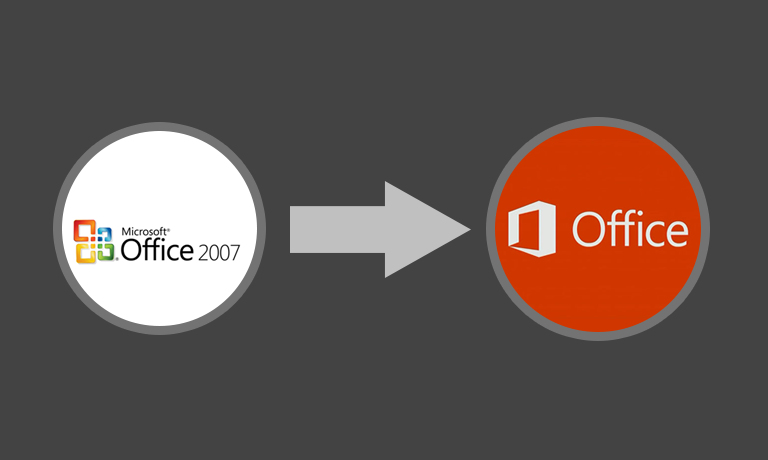Microsoft Office 2013: Transition from Microsoft 2007/2010
Instructors
Microsoft Office 2013: Transition from Microsoft 2007/2010
Course Specifications
Course Number:
091105
Course Length:
1 day
Course Description
Overview:
You’ve used Office 2007 or Office 2010 to create various types of business materials from documents in Microsoft® Word to spreadsheets in Excel® to presentations in PowerPoint®. Perhaps you use Outlook® to manage your calendar, contacts, and email or Access to manage inventory and trouble tickets.
However you use Office, the fact is the Office suite of applications is the de-facto standard for business productivity software. Each new release of Office builds upon the successes of the previous generations.
This course builds upon the foundational Microsoft® Office 2007/2010 knowledge and skills you’ve already acquired. It focuses on the enhanced features you’ll want to leverage to improve the way you manage, organize, present, and distribute your company’s data and information.
You’ll explore a variety of enhancements, from Word’s ability to edit PDF files to the new Flash Fill functionality in Excel that dramatically increases the speed at which you can add data to a spreadsheet. You’ll discover how the cloud has been deeply integrated into your Office experience and how collaborating with colleagues has never been easier.
This Microsoft Office 2013: Transition from Office 2007/2010 course will help you bridge the gap from the version you already know and love to the latest release of Microsoft’s flagship productivity suite.
Course Objectives:
In this course, you will explore the new features available in Office 2013 applications
You will:
- Identify new and enhanced features that are common across all applications in Office 2013.
- Modify documents using Microsoft Word 2013.
- Enhance worksheet data using Microsoft Excel 2013.
- Augment a presentation using Microsoft PowerPoint 2013.
- Create a database using Microsoft Access 2013.
- Navigate through mail, calendars, contacts, and tasks in Microsoft Outlook 2013.
Target Student:
This course is intended for individuals who already have foundational knowledge and skills in Office 2007 or Office 2010 and who are interested in transitioning from the earlier version of Office to Office 2013.
Prerequisites:
To ensure your success, you will need to have familiarity with either the Office 2007 or Office 2010 suite of products, including Word, Excel, PowerPoint, Access, and Outlook. To meet this prerequisite, you can take any one or more of the following Logical Operations courses:
- Microsoft® Office Word 2010: Part 1
- Microsoft® Office Excel® 2010: Part 1
- Microsoft® Office PowerPoint® 2010: Part 1
- Microsoft® Office Access® 2010: Part 1
- Microsoft® Office Outlook® 2010: Part 1
Course-specific Technical Requirements
Hardware
For this course, you will need one computer for each student and one for the instructor. Each computer will need the following minimum hardware configurations:
- 1 GHz or faster 32-bit (x86) or 64-bit (x64) processor
- 1 gigabyte (GB) RAM (32-bit) or 2 GB RAM (64-bit)
- 16 GB (32-bit) or 20 GB (64-bit) with at least 1 GB free hard disk space available for Office 2013 installation
- DVD-ROM drive
- Keyboard and mouse (or other pointing device)
- 1024 x 768 resolution SVGA monitor
- Network card and cabling for local network access
- Internet access with no password required (through Wi-Fi, cabled Ethernet, or mobile broadband)
- (Optional) Printer or an installed printer driver
- Projection system to display the instructor’s computer screen
Software
- Microsoft® Windows® 8
- Microsoft® Office Professional 2013
Course Content
Lesson 1: Getting Started with Microsoft Office 2013
Topic A: Common Features
Topic B: Office 2013 and the Cloud
Lesson 2: Working with Microsoft Word 2013
Topic A: Edit a PDF
Topic B: Work with Tables
Topic C: Embed Video
Topic D: Edit Documents
Topic E: Read Documents
Lesson 3: Working with Microsoft Excel 2013
Topic A: Streamline Workflow with Templates
Topic B: Accelerate Data Insertion with Flash Fill
Topic C: Incorporate Charts
Topic D: Analyze Data
Lesson 4: Working with Microsoft PowerPoint 2013
Topic A: Apply a Theme from the Start Screen
Topic B: Leverage the Enhanced Presenter View
Topic C: Collaborate with Colleagues on a Single Presentation
Topic D: Incorporate Objects
Lesson 5: Working with Microsoft Access 2013
Topic A: Explore Web Apps
Topic B: Utilize Templates
Lesson 6: Working with Microsoft Outlook 2013
Topic A: Navigate Through Mail, Calendars, Contacts, and Tasks
Topic B: Connect to Social Networks
Topic C: Identify Additional Outlook 2013 Features
Course Reviews
No Reviews found for this course.