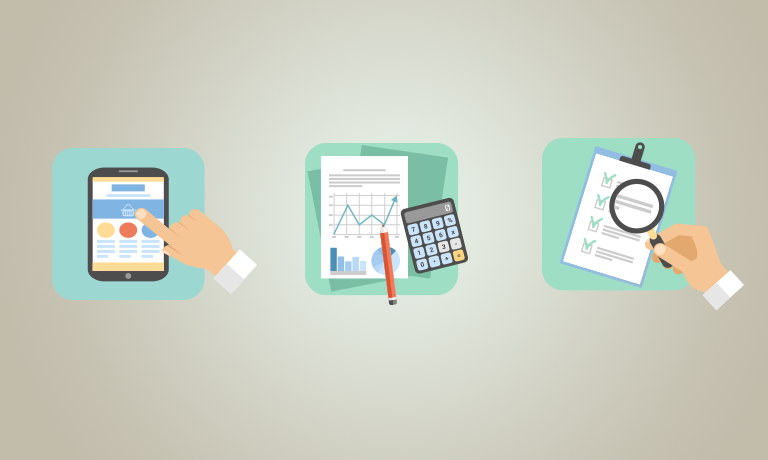Instructors
Microsoft Office Word 2013: Part 3
Course Specifications
Course Number:
091026
Course Length:
1 day
Course Description
Overview:
In Microsoft® Word 2013: Part 2, you gained the skills to work with more complex business documents and automate tasks. If you work with lengthy documents, collaborate with others, or create forms, this course will show you how to use Word to efficiently accomplish these tasks.
Microsoft Word 2013 enables you to do more than simple word processing. It can be used to collaborate on complicated documents and manage how the documents are accessed and distributed. Advanced features of Word 2013 enable you to revise, manage, and secure your business documents.
Course Objectives:
In this course, you will manage, revise, and distribute documents.
You will:
- Collaborate on documents.
- Add reference marks and notes.
- Simplify and manage long documents.
- Secure a document.
- Create forms.
Target Student:
This course is intended for students who create and work with lengthy documents, collaborate with others on documents, and create forms in Microsoft Word.
Prerequisites:
To ensure success, you should be comfortable in the Windows® 8 environment, and be able to use Windows 8 to manage information on your computer. Specific tasks you should be able to perform include opening and closing applications, navigating basic file structures, and managing files and folders. To meet this prerequisite, you can take any one or more of the following Logical Operations courses:
- Microsoft® Office Word 2013: Part 1
- Microsoft® Office Word 2013: Part 2
Course-specific Technical Requirements
For this course, you will need one computer for each student and one for the instructor. Each computer will need the following minimum hardware configurations:
- 1 GHz or faster 32-bit (x86) or 64-bit (x64) processor
- 1 gigabyte (GB) RAM (32-bit) or 2 GB RAM (64-bit)
- 16 GB available hard disk space (32-bit) or 20 GB (64-bit)
- CD-ROM drive
- Keyboard and mouse (or other pointing device)
- 1024 x 768 resolution monitor recommended
- Network cards and cabling for local network access
- Internet access (contact your local network administrator)
- Printer (optional) or an installed printer driver
- Projection system to display the instructor’s computer screen
-
Microsoft® Office Professional Edition 2013
-
Microsoft® Windows® 8
- Email client (optional) for Lesson 1, Topic B, “Sending a Document as an Attachment,” Lesson 1, Topic G, “Coauthor Documents,” and Lesson 2, Topic D, “Inserting Hyperlinks.”
Course Content
Lesson 1: Collaborating on Documents
Topic A: Modify User Information
Topic B: Share a Document
Topic C: Compare Document Changes
Topic D: Review a Document
Topic E: Merge Document Changes
Topic F: Review Tracked Changes
Topic G: Coauthor Documents
Lesson 2: Adding Reference Marks and Notes
Topic A: Add Captions
Topic B: Add Cross-References
Topic C: Add Bookmarks
Topic D: Add Hyperlinks
Topic E: Insert Footnotes and Endnotes
Topic F: Add Citations and a Bibliography
Lesson 3: Simplifying and Managing Long Documents
Topic A: Insert Blank and Cover Pages
Topic B: Insert an Index
Topic C: Insert a Table of Contents
Topic D: Insert an Ancillary Table
Topic E: Manage Outlines
Topic F: Create a Master Document
Lesson 4: Securing a Document
Topic A: Suppress Information
Topic B: Set Formatting and Editing Restrictions
Topic C: Add a Digital Signature to a Document
Topic D: Restrict Document Access
Lesson 5: Forms
Topic A: Create Forms
Topic B: Manipulate Forms
Appendix A: Working with Legacy Form Fields
Appendix B: Managing Document Versions
Appendix C: Microsoft Office Word 2013 Exam 77-418
Appendix D: Microsoft Office Word 2013 Expert Exam 77-419
Appendix E: Microsoft Word 2013 Common Keyboard Shortcuts
Course Reviews
No Reviews found for this course.