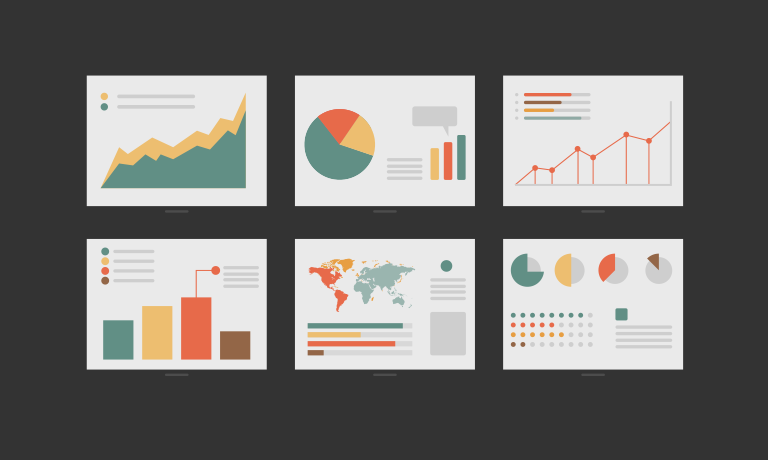Instructors
Microsoft Visio 2013: Part 2
Course Specifications
Course Number:
091115
Course Length:
1 day
Course Description
Overview:
Microsoft® Visio® stands out among similar applications because of its unique ability to draw a wide variety of diagrams, flowcharts, workflows, and organization structures—anything that can be represented by shapes connected by lines. Most importantly, these shapes can be rearranged and with corresponding lines remaining intact. Visio has improved over the years as features common among Microsoft® Office applications have been added. Today, Visio is well integrated with other members of the Office family as well as Microsoft’s cloud-based services. This greatly enriches the sharing and publishing of Visio drawings.
Microsoft® Visio® 2013 : Part 1, you learned the basic skills needed to create and modify various Visio drawings. Microsoft® Visio® 2013 : Part 2, you will learn about more advanced features—making you a more efficient and effective Visio user.
Course Objectives:
In this course, you will examine advanced features to make you more efficient and effective.
You will:
- Enhance the look of drawings.
- Create shapes, stencils, and templates.
- Connect drawings to external data.
- Leverage development tools.
- Share drawings.
- Use diagram standards (optional).
Target Student:
The target student for this course is a graphic designer, subject matter specialist, or other knowledge worker with basic Microsoft Visio 2013 skills (such as creating basic workflows and other diagrams) who needs to use Visio to create complex graphics and illustrations (such as floor plans, custom maps, and scientific illustrations) that may be linked to external data sources and may be inserted into other Microsoft Office files.
Prerequisites:
To ensure your success in this course, you should have the ability to create basic workflows and other common diagram types in Visio. You can obtain this level of knowledge and skills by taking the following Logical Operations course: Microsoft® Visio® 2013: Part 1.
Course-specific Technical Requirements
Hardware
For this course, you will need one computer for each student and one for the instructor. Each computer will need the following minimum hardware configurations:
- 1 gigahertz (GHz) or faster 32-bit (x86) or 64-bit (x64) processor with SSE2 (Streaming SIMD Extensions 2) instruction set.
- 1 gigabyte (GB) of RAM for 32-bit (x86) processors or 2 GB of RAM for 64-bit (x64) processors.
- 2 GB of available hard disk space
- Microsoft® Windows 8 or 8.1.
- Keyboard and mouse (or other pointing device)
- Graphics hardware acceleration requires a DirectX 10 graphics card with 1024×576 minimum resolution.
- DVD-ROM drive
- Network cards and cabling for local network access
- Internet access with no password required (through Wi-Fi, cabled Ethernet, or mobile broadband)
- Projection system to display the instructor’s computer screen
Software
The activities in this course assume that you are using licensed and activated versions of all software. If you use trial versions of software, you may experience unexpected results during the activities.
- Microsoft® Office Professional 2013, which includes:
- Access (used during class)
- Excel (used during class)
- OneNote
- Outlook
- PowerPoint (used during class)
- Publisher
- Word
- Microsoft® Visio® Professional 2013
- Microsoft® Project Professional 2013
- Adobe® Reader® (latest version)
- If necessary, software for viewing the course slides. (Instructor machine only.)
Course Content
Lesson 1: Enhancing the Look of Drawings
Topic A: Create a Microsoft Account and Sign in to Visio
Topic B: Work with Shape Styles
Topic C: Use 3D Shapes
Topic D: Apply Backgrounds, Borders, and Titles
Topic E: Define Shape Styles
Lesson 2: Creating Shapes, Stencils, and Templates
Topic A: Create Simple Custom Shapes
Topic B: Create Custom Stencils
Topic C: Create Custom Templates
Lesson 3: Connecting Drawings to External Data
Topic A: Make an Organization Chart from an Excel Spreadsheet
Topic B: Generate a Pivot Diagram from an Excel Spreadsheet
Topic C: Create a Gantt Chart from a Project File
Topic D: Create a Timeline from a Project File
Topic E: Connect a Map to an Access Database
Lesson 4: Leveraging Development Tools
Topic A: Create Macros
Topic B: Modify ShapeSheets
Topic C: Build Advanced Shapes
Lesson 5: Sharing Drawings
Topic A: Save and Share Drawings with OneDrive
Topic B: Review Drawings
Topic C: Insert Drawings into Other Office Files
Topic D: Export Drawings
Topic E: Print Drawings
Appendix A: Using Diagram Standards
Course Reviews
No Reviews found for this course.