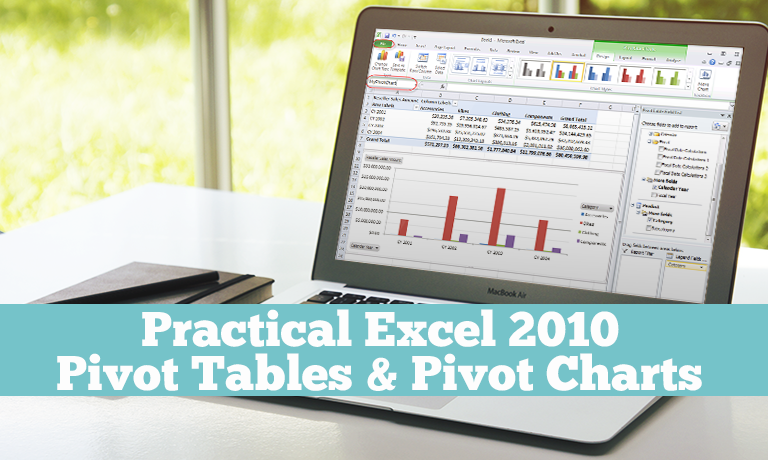Instructor Led, Office Productivity, Practical Knowledge for the Workplace
Practical Excel 2010: Pivot Tables & Pivot Charts for the Workplace (ILT)
0( 0 REVIEWS )
0 STUDENTS
Instructors
Practical Excel 2010: Pivot Tables & Pivot Charts for the Workplace (ILT)
0 STUDENTS ENROLLED
COURSE DESCRIPTION
This course takes up where the Optima Train Excel 2010 Pivot Tables and Pivot Charts course leaves off. It has two primary themes, each ultimately related to data analysis with pivot tables. First, it teaches you a number of methods for importing external data (from a database, text files, or other sources) into Excel for analysis. Second, it devotes considerable time to the PowerPivot add-in introduced with Excel 2010.
Category: Office Productivity/Microsoft
Duration: 1-2 Days
What are the requirements?
- Microsoft Office 2010 and the free PowerPivot for Excel 2010 add-in
Prerequisites: Practical Excel 2010 Pivot Tables and Pivot Charts or equivalent knowledge
What am I going to get from this course?
- An understanding of relational databases, a great source for pivot tables, and how queries can be used to import the data you need
- How to import data from various relational sources into Excel with Microsoft Query
- An understanding of how the new PowerPivot add-in adds significant power to Excel’s existing data analysis tools
- How to use the PowerPivot user interface for Excel 2010
- How to import data into PowerPivot and how to use PowerPivot to create relationships between relatable tables
- How to build pivot tables from PowerPivot data
- How to use the DAX language in PowerPivot to create calculated columns and measures, and why DAX is so powerful
- How to create named sets, hierarchies, and KPIs (key performance indicators) with PowerPivot
- How PowerPivot is related to OLAP cubes
What is the target audience?
- Any competent Excel users who want to be on the leading edge with Excel’s latest and most powerful data analysis tools
Lesson Plan
| Introduction to Course | |
| Welcome to Pivot Tables and Pivot Charts Course | |
| Why Pivot Tables? | |
| What Pivot Tables Do for You | |
| Life Without Pivot Tables | |
| Creating a Pivot Table | |
| Data Structure for Pivot Tables | |
| Creating a Pivot Table | |
| Excel Tables | |
| Pivot Tables Based on a Table | |
| Basic Pivot Table Tools | |
| Pivot Table Field List Options | |
| Placing Fields in a Pivot Table | |
| Multiple Fields in the Values Area | |
| Pivot Table Layouts | |
| Value Field Settings for a Numeric Field | |
| Displaying Counts in a Pivot Table | |
| Show Values As Options | |
| Filtering and Collapsing on Row and Column Fields | |
| Field Settings for a Categorical Field | |
| Sorting in Pivot Tables | |
| Sorting with a Custom List | |
| More Filters for Row and Column Fields | |
| Slicers for Filtering | |
| Pivot Charts | |
| Styles for Pivot Tables and Charts | |
| Grouping by Category | |
| Other Pivot Table Tools | |
| Pivot Cache | |
| Converting a Pivot Table to Static Values | |
| More on Grouping by Dates | |
| Grouping by Selection | |
| Showing Report Filter Pages | |
| Displaying Cells with No Data | |
| PivotTable Options Dialog Box | |
| Selecting, Copying, Moving, Clearing,and Deleting a Pivot Table | |
| Refreshing a Pivot Table | |
| Avoiding Pivot Cache Sharing | |
| Conditional Formatting in Pivot Tables | |
| Calculated Fields | |
| Calculated Items | |
| Formulas Referencing Pivot Table Cells | |
| Using GetPivotData for Custom Reports | |
| Efficiency Tips for Pivot Tables | |
| Selected Uses of Pivot Tables | |
| Finding Unique Values with a Pivot Table | |
| Creating a Histogram with a Pivot Table | |
| Using Pivot Tables for Classification | |
| Conclusion to Course | |
| Conclusion to Pivot Tables and Pivot Charts Course |
Course Reviews
No Reviews found for this course.