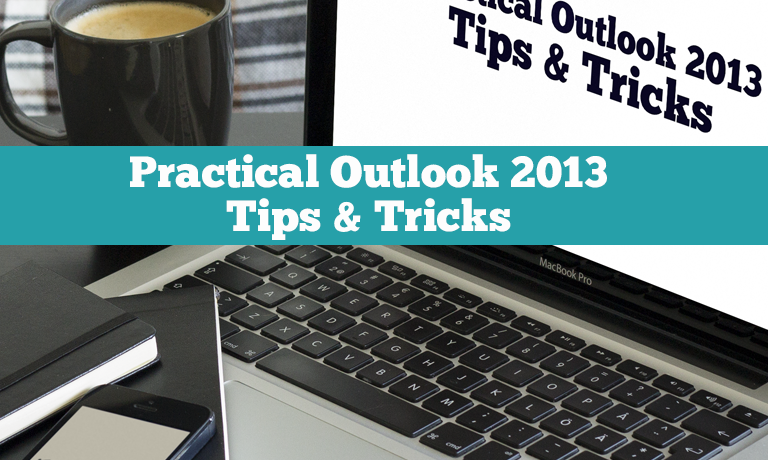Practical Outlook 2013 Tips & Tricks for the Workplace (ILT)
Instructors
Practical Outlook 2013 Tips & Tricks for the Workplace (ILT)
COURSE DESCRIPTION
This course covers Tips & Tricks on Microsoft Outlook 2013. It assumes you have used Outlook and are familiar with email and calendars. In a quick and lively manner this will cover what is new in this version of Outlook and also show you some tips to increase your productivity in Outlook and widen your skills.
The course begins a with a review of some interface changes and using Quick Peek to glance at a Calendar or Task list without actually opening it. There are several new little features covered that save time in the inbox including filtering for unread messages, replying directly in the reading pane, and new ways to quickly delete emails. Searching is covered with details on where to search and refining searches for items. How to categorize and flag emails and other items is shown. Unraveling long threaded conversations is shown with some innovative new features. A look at Calendar enhancements follows with the Weather Bar and how to view and open other’s calendars including side by side views and overlaying of calendars for a comprehensive view of your team appointments. New changes to contacts are covered and how the People Cards work as well as the People Pane for tracking activities of recipients directly in a message. The Out Of Office option has moved and is reviewed in an example. Finally a look at Quick Steps to save time on repetitive Outlook tasks is covered including creating a custom Quick Step.
Category: Office Productivity/Microsoft
Duration: 1/2 Day
What are the requirements?
- Microsoft Office 2013
Pre-requisite: Basic skills in using email and calendar
What am I going to get from this course?
- How to use the Quick Peek feature to glance at the Calendar & Tasks from the Inbox
- New ways to filter, view and organize the Inbox
- How to do a quick reply with Inline Replies in the reading pane
- Using the Navigation Pane and Reading View to customize the interface
- Ways to sort & view emails by different criteria
- How to unravel threaded emails with the Conversation views
- Applying Color Categories and Flags for organization & follow-up
- How the Weather Bar works in the Calendar & customizing the locations
- Using the Calendar with tasks and different views
- Opening other calendars & viewing side by side and in an overlay view
- How the new People Card works and editing the contacts
- How the People Pane works and using the Social Connector for email enhancement
- Where the Out of Office (OOF) setting has moved and how it work with new options
- How to use Quick Steps to save time on repetitive Outlook tasks
What is the target audience?
Busy Outlook users of any skill level who want a quick look at what is new and can save them time. You should have basic skills in creating emails and working with the calendar in Outlook.
Lesson Plan
- 1. Introduction
Introduction to Outlook 2013 Tips & Tricks Course
- 2. Quick Peek
Peek at Calendar, People and Tasks. Docking Peek window in To-Do.
- 3. Message List
One click to delete, flag, mark unread. Message previews.
- 4. Inline Reply
Reply, draft & discard message. Pop out for more formatting.
- 5. Navigation Bar
Adding buttons, displaying icons or text.
- 6. Reading email
Reading Pane settings and Full Screen reading mode.
- 7. Sort & Group Email
Use the View tab for grouping & sorting by date, from, etc.
- 8. Conversations
Navigating, Ignoring and Cleaning up. Changing settings.
- 9. Search
Quick search and where it searches, setting scope.
- 10. Refining Search
Use Search Tab for filter by attachment, from to, excluding.
- 11. Color Categories
Creating, customizing & applying to email & calendar.
- 12. Flagging Items
Flag settings automatic & custom, completing & clearing flags.
- 13. Weather Bar
Viewing details, adding locations, changing scales & turning off.
- 14. Calendar Tasks
Adding tasks to calendar, daily task list, marking complete.
- 15. Opening Calendars
Opening, creating, deleting and organizing calendars in groups.
- 16. Overlay Calendars
Overlay calendars and display options. Grouping overlays.
- 17. People Card
Combined view, editing links & hiding cards, editing original data.
- 18. People Pane
Turning it on and filtering content. Views with pictures.
- 19. Social Connector
Adding and removing a social conection to Outlook.
- 20. Out of Office
Setting & turning off Automatic replies, inside and outside messages.
- 21. Quick Steps
Automating common Outlook tasks with Quick Tasks.
Course Reviews
No Reviews found for this course.