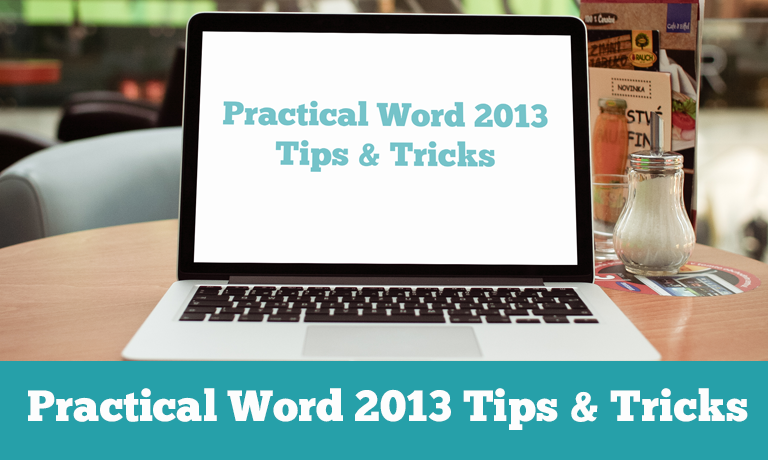Practical Word 2013 Tips & Tricks for the Workplace (ILT)
Instructors
Practical Word 2013 Tips & Tricks for the Workplace (ILT)
COURSE DESCRIPTION
This course covers Tips & Tricks on Microsoft Word 2013. It assumes you have used Word and are familiar with creating, editing & formatting documents. In a quick and lively manner this will cover what is new in this version of Word and also show you some tips to increase your productivity in Word and widen your skills.
The course begins a review of online account options followed by interface changes in the ribbon and the use of touch screens. Basics of proofing and navigation are covered on a document that is then redesigned with the new Design Tab and saved & read as a PDF document. Collaboration features for shared comments and comparing documents are covered and then removing personal information before sharing a document with the Document Inspector. Many basic editing tips are covered in a couple of quick sections followed by using Quick Parts and drawing tables. Finally you see several examples of how to share documents online and through social media sites.
Category: Office Productivity/Microsoft
Pre-requisite: Basic skills in editing & formatting Word documents
Duration: 1/2 Day
What are the requirements?
- Microsoft Office 2013
What am I going to get from this course?
- New online capabilities including Office Accounts and OneDrive cloud storage
- Interface changes with the ribbon and touch screens
- How to proof for spelling, grammar and word context
- Using the Navigation Pane for navigating & finding
- Formatting with Office Themes and saving & reading PDF documents
- How to compare two documents for differences
- How to track comments shared between multiple users
- How to remove personal information like comments and hidden text
- Basics tips & tricks for editing a document
- Review of oldies but goodies like Fined & Replace, Change Case and Word Count
- How to recover an unsaved document
- A basic review of Mail Merge for letters and labels with graphics
- Multiple ways to share Word documents in the cloud and on Social networks
- Layout basics for text wrap, drop caps and cover pages
- How to create Fancy scrolling font effects with Stylistic Sets
What is the target audience?
Busy Word users of any skill level who want a quick look at what is new and can save them time. You should have basic skills in editing, formatting and working with Word documents.
Lesson Plan
- 1. Course Introduction
Introduction to what will be in the course & using the sample files
- 2. User Account
Switching Office accounts, Online Storage & Office theme & background
- 3. Sky Drive
SkyDrive online storage, syncing, sharing, cross platform use, mobile
- 4. Start Screen
Recent files, local & online templates, turning off the Start Screen
- 5. Touch Mode
Touch to scroll, zoom. Touch mode on the Ribbon.
- 6. Ribbon Views
How to minimize and hide the ribbon
- 7. Proofing
Spell checker, editing user dictionary, frequently confused words
- 8. Welcome Back
Recently used lists and the Welcome Back marker on file open
- 9. Navigation
Collapsible headings, Navigation Pane, applying Headings, Find function
- 10. Design Tab
Color Palettes, Font Sets, Office Themes, Paragraph Spacing and set Default
- 11. Read Mode
Full screen Read Mode, background color options, object zoom
- 12. PDF Files
Saving and Editing PDF files. Caveats on complex files.
- 13. Picture Layout
Online Pictures, Layout options, Alignment guides, Live layout
- 14. Tracking Changes
Simple Markup, comments, mark comments done, lock tracking changes
- 15. Compare Documents
Compare two documents to see the specific changes
- 16. Final Steps
Document Inspector and Mark as Final to edit proof a document
- 17. Shared Editing
Multiple editors, online editing in real time in Word Web App or Desktop Word
- 18. Basic Editing I
Navigating, Selecting Text, Moving & Copying text, Keyboard shortcuts
- 19. Basic Editing II
Font sizing, Default font, line spacing, default line spacing, view ruler
- 20. Paste Preview Format Painter
Use of paste preview and the Format Painter
- 21. AutoText Quick Parts
Creating & using AutoText and Quick Parts to call up blocks of text
- 22. Tables
Drawing tables, painting borders, inserting rows and columns, Quick Tables
- 23. Change Case Word Count
Use of the Change Case and Word Count features
- 24. Find and Replace
Find and Replace basic and all word forms
- 25. AutoRecover
How to recover an unsaved document
- 26. Special Tools I
Text Box, Headers & Footers, Drop Cap and Cover Page
- 27. Special Tools II
Screen shots, Stylistic Sets for fancy font effects and Watermarks
- 28. Quick Access Toolbar
Three ways to add commands so they are one click away
- 29. Mail Merge Labels
Mail merge to a letter and to mailing labels including graphics
- 30. Sharing Word I
Saving to the cloud, sharing & editing a document. Sharing to social network
- 31. Sharing Word II
Presenting online, saving to a blog, sharing in email as a PDF file
Course Reviews
No Reviews found for this course.