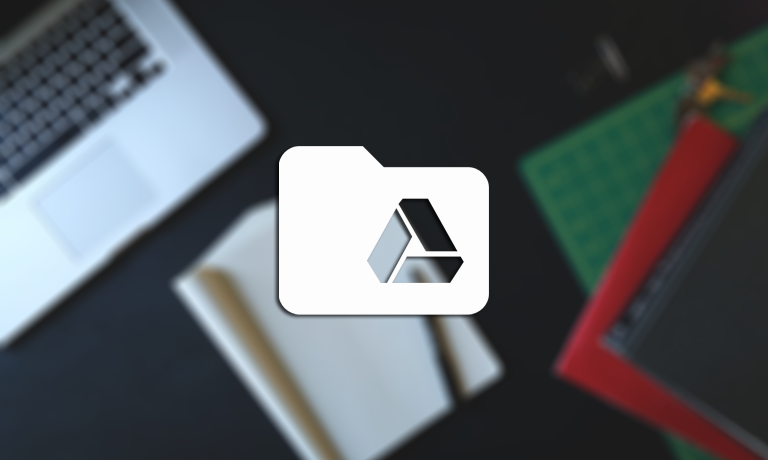Using Google Drive and Productivity Apps
Instructors
Using Google Drive and Productivity Apps
Course Specifications
Course Number:
091010
Course Length:
1 day
Course Description
Overview:
Today’s workplace is ever changing. With more people working from various locations and different time zones, collaboration needs to be flexible and on-demand. Google Drive and its office productivity applications support both real-time and asynchronous collaboration. In this course, you will learn the capability of Google Drive and its productivity applications and work within the Google Apps environment.
Course Objectives:
In this course, you will use your knowledge of productivity tools to work productively in the cloud-based Google Apps environment.
You will:
- Navigate in the Google Apps environment.
- Store documents by using Google Drive.
- Collaborate with Google Docs, Slides, and Drawings.
- Collaborate with Google Sheets and Forms.
- Communicate using Google Hangouts.
- Manage schedules by using Google Calendar.
- Collaborate by using Google Sites.
Target Student:
This course is designed for business users, educators, students, and knowledge workers in a variety of roles and fields who have a basic knowledge of office-productivity applications and who want to be able to use Google Apps to create, manage, store, and share various types of files for personal or professional use.
This course is also designed for IT professionals who need familiarity with the Google Apps end-user environment to be effective as Google Cloud Services systems administrators or solutions developers in their organizations.
Prerequisites:
To ensure your success in this course, you should have end-user level skills with Microsoft Windows and any standard web browser, as well as with standard office productivity applications such as the Microsoft Office 2013 suite. To obtain this level of skills and knowledge, you can take a Logical Operations course such as:
- Using Microsoft® Windows® 8.1
- Microsoft® Windows® 8.1: Transition from Windows® 7
And, you can take any or all of the courses in the Microsoft Office 2013 curriculum, such as:
- Microsoft® Office Word 2013: Part 1
- Microsoft® Office Excel ®2013: Part 1 (Second Edition)
- Microsoft® Office PowerPoint® 2013: Part 1
- Microsoft® Office Outlook® 2013: Part 1
Course-specific Technical Requirements
Hardware
For this course, you will need one computer for each student and one for the instructor. Each computer will need the following minimum hardware configurations:
- 1 GHz or faster 32-bit (x86) or 64-bit (x64) processor
- 1 gigabyte (GB) RAM (32-bit) or 2 GB RAM (64-bit)
- 16 GB available hard disk space (32-bit) or 20 GB (64-bit)
- Keyboard and mouse (or other pointing device)
- 1,024 × 768 resolution monitor recommended
- Internet access (contact your local network administrator)
- Projection system to display the instructor’s computer screen
Optional hardware needed for the “Communicating Using Google Hangouts” lesson:
- 128 megabytes (MB) graphics card
- Microphone with speakers, or a headset with microphone
- Web camera
Course Content
Lesson 1: Getting Started
Topic A: Navigate Google Apps
Topic B: Communicate Using Gmail
Lesson 2: Storing Documents Using Google Drive
Topic A: Add Folders and Files
Topic B: Manage Folders and Files
Lesson 3: Collaborating Using Google Docs, Slides, and Drawings
Topic A: Collaborate Using Google Docs
Topic B: Collaborate Using Google Slides
Topic C: Collaborate Using Google Drawings
Lesson 4: Collaborating Using Google Sheets and Forms
Topic A: Collaborate Using Google Sheets
Topic B: Collaborate Using Google Forms
Lesson 5: Communicating Using Google Hangouts
Topic A: Communicate Using Hangout Conversations
Topic B: Communicate Using Hangout Video Calls
Lesson 6: Managing Schedules Using Google Calendar
Topic A: Create Events
Topic B: Customize Your Calendar
Topic C: Create an Additional Calendar
Topic D: Manage Tasks
Lesson 7: Collaborating Using Google Sites
Topic A: Create a Google Site
Topic B: Edit a Google Site
Topic C: Manage a Google Site
Appendix A: Configuring Account Settings and Maintaining Security
Course Reviews
No Reviews found for this course.