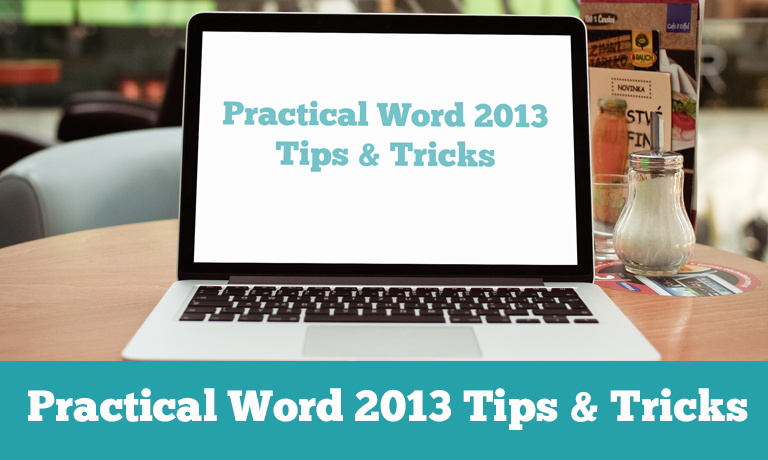Practical Word 2013 Tips & Tricks
Instructors
Practical Word 2013 Tips & Tricks
Practical Word 2013 Tips & Tricks – COURSE DESCRIPTION
This course covers Tips & Tricks on Microsoft Word 2013. It assumes you have used Word and are familiar with creating, editing & formatting documents. In a quick and lively manner this will cover what is new in this version of Word and also show you some tips to increase your productivity in Word and widen your skills.
The course begins a review of online account options followed by interface changes in the ribbon and the use of touch screens. Basics of proofing and navigation are covered on a document that is then redesigned with the new Design Tab and saved & read as a PDF document. Collaboration features for shared comments and comparing documents are covered and then removing personal information before sharing a document with the Document Inspector. Many basic editing tips are covered in a couple of quick sections followed by using Quick Parts and drawing tables. Finally you see several examples of how to share documents online and through social media sites. Throughout the course the videos are quick, lively and clearly explained. If you don’t have 4 hours to spend on a course this will cover the highlights of what’s new and a little bit more in about 90 minutes.
Category: Office Productivity/Microsoft
Pre-requisite: Basic skills in editing & formatting Word documents
What are the requirements?
- Microsoft Office 2013
What am I going to get from this course?
- 100 minutes in 30 quick and lively clips
- New online capabilities including Office Accounts and OneDrive cloud storage
- Interface changes with the ribbon and touch screens
- How to proof for spelling, grammar and word context
- Using the Navigation Pane for navigating & finding
- Formatting with Office Themes and saving & reading PDF documents
- How to compare two documents for differences
- How to track comments shared between multiple users
- How to remove personal information like comments and hidden text
- Basics tips & tricks for editing a document
- Review of oldies but goodies like Fined & Replace, Change Case and Word Count
- How to recover an unsaved document
- A basic review of Mail Merge for letters and labels with graphics
- Multiple ways to share Word documents in the cloud and on Social networks
- Layout basics for text wrap, drop caps and cover pages
- How to create Fancy scrolling font effects with Stylistic Sets
What is the target audience?
Busy Word users of any skill level who want a quick look at what is new and can save them time. You should have basic skills in editing, formatting and working with Word documents.
Course Reviews
No Reviews found for this course.