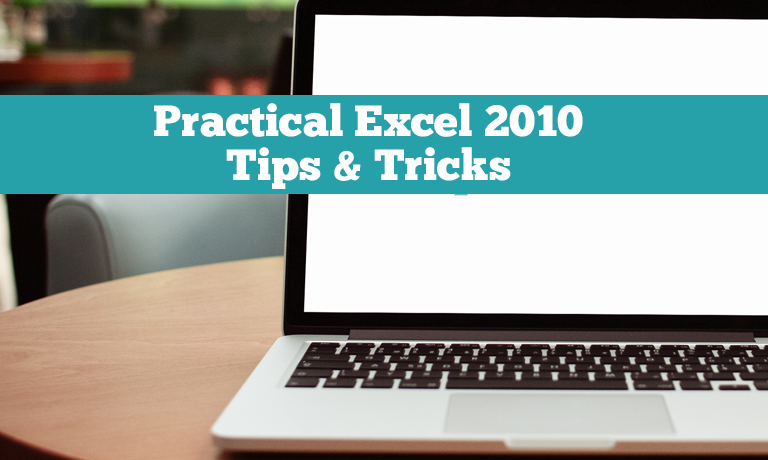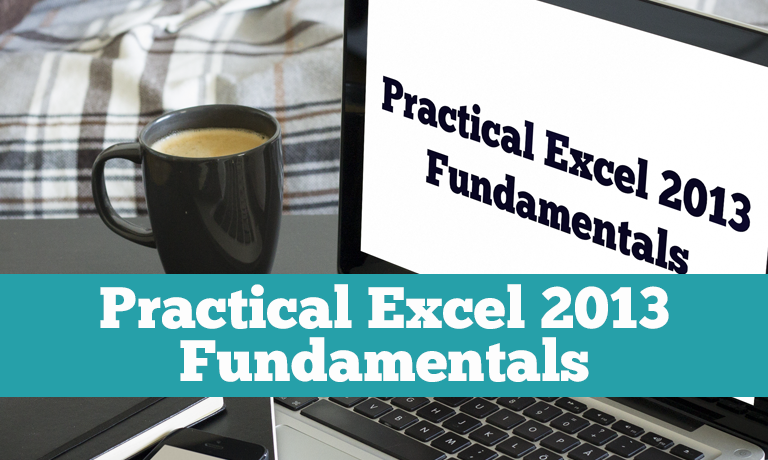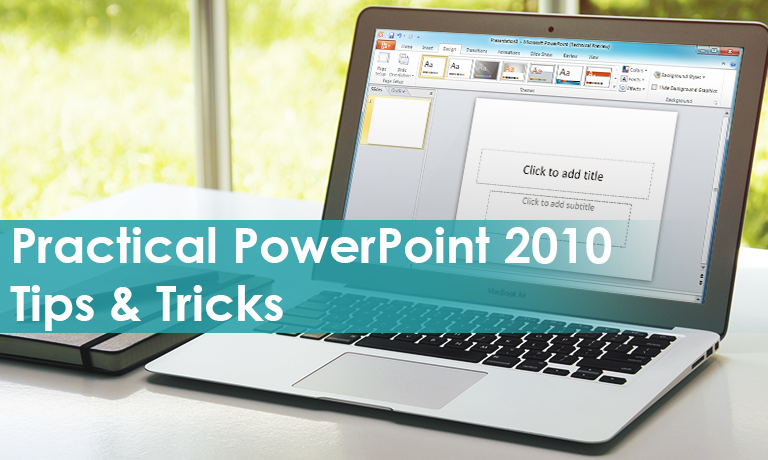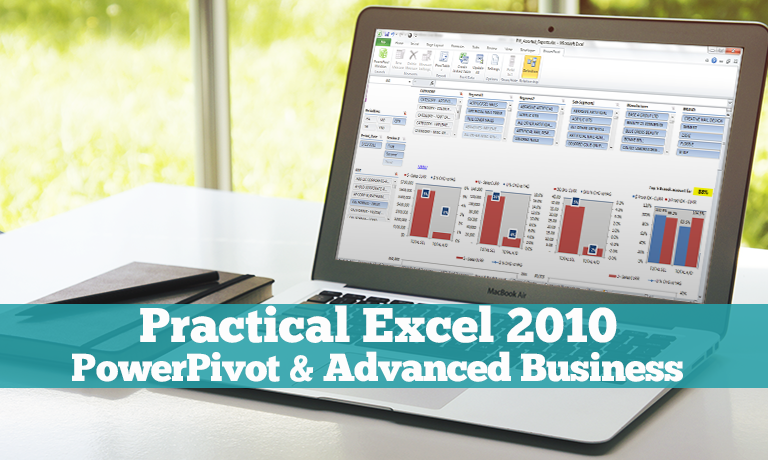Description
Practical Excel 2010 Tips & Tricks – COURSE DESCRIPTION
This course covers Tips & Tricks on Microsoft Excel 2010. It assumes you have used Excel and are familiar with creating, editing & formatting worksheets. In a quick and lively manner this will cover what is new in this version of Excel and also show you some tips to increase your productivity in Excel and widen your skills. These tips also apply to Excel 2013 so videos 1,2,4,8 & 11 would be good background for Excel 2013 users.
The course begins with a review of some basics of cell selection, copy, paste and formatting. Use of the format painter is shown in detail. A review of formula entry and the difference between absolute and relative formulas is covered. How to deal with errors and audit a worksheet is demonstrated. Intro to tables is next with examples of sorting & multilevel filtering. A Pivot Table is built from scratch in a simple and easy to understand manner and then it is filtered using data slicers and charted with Sparkline charts. The basics of creating & editing a chart, plotting trend lines, and other fancy chart formatting are demonstrated. The powerful analysis of conditional formatting is introduced and custom settings reviewed. Finally some basics on printing and spreadsheet layout are covered. Throughout the course the videos are quick, lively and clearly explained. If you don’t have all day to spend on a course this will cover the highlights of what’s new, a few basics and a little bit more in under an hour.
Category: Office Productivity/Microsoft
What are the requirements?
- Microsoft Office 2010
What am I going to get from this course?
- 56 minutes in 11 quick and lively clips
- Basics of copying & pasting cells, paste preview and other special paste options
- Formatting basics, live preview, font dialog, format painter, mini toolbar
- See the amazing paste transpose feature to flip a spreadsheet
- A clear & simple explanation of absolute and relative references in formulas
- Detect worksheet errors individually and in the errors tool, and correct them
- See how to do audits and traces in a worksheet
- See how to create a table, format, sort & filter it with smart headings
- Build a chart from scratch, format it and plot trend lines
- How to build a PivotTable from scratch, customize and filter
- Using Slicers to filter Pivots for ease and clarity
- Using Sparkline charts to create an effective chart in a single cell
- How to use Conditional Formatting to clarify worksheet data
- See printing options, page layout and formatting headers & footers
What is the target audience?
Busy Excel users of any skill level who want a quick look at what is new and can save them time. Those needing a review of some basics. You should have some basic skills in editing, formatting and working with Excel worksheets.