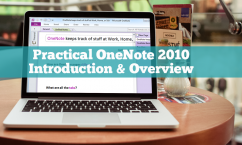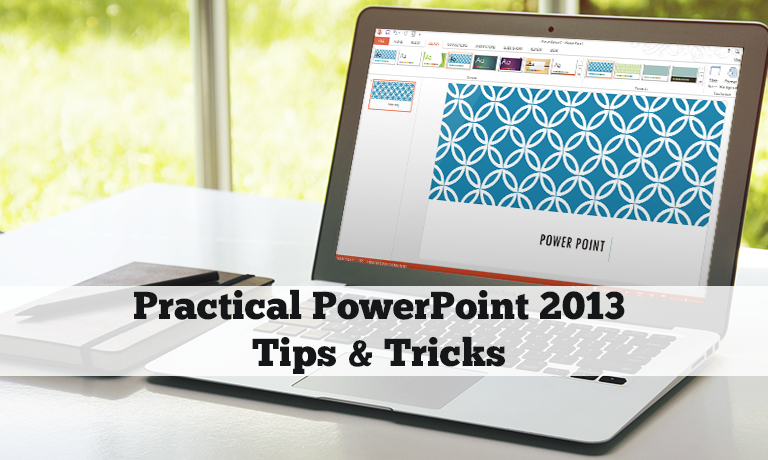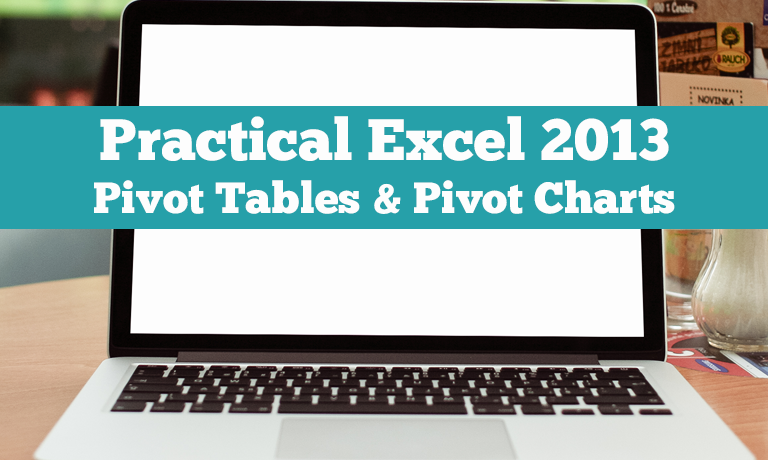Description
Practical Outlook 2013 Tips & Tricks – COURSE DESCRIPTION
This course covers Tips & Tricks on Microsoft Outlook 2013. It assumes you have used Outlook and are familiar with email and calendars. In a quick and lively manner this will cover what is new in this version of Outlook and also show you some tips to increase your productivity in Outlook and widen your skills.
The course begins a with a review of some interface changes and using Quick Peek to glance at a Calendar or Task list without actually opening it. There are several new little features covered that save time in the inbox including filtering for unread messages, replying directly in the reading pane, and new ways to quickly delete emails. Searching is covered with details on where to search and refining searches for items. How to categorize and flag emails and other items is shown. Unraveling long threaded conversations is shown with some innovative new features. A look at Calendar enhancements follows with the Weather Bar and how to view and open other’s calendars including side by side views and overlaying of calendars for a comprehensive view of your team appointments. New changes to contacts are covered and how the People Cards work as well as the People Pane for tracking activities of recipients directly in a message. The Out Of Office option has moved and is reviewed in an example. Finally a look at Quick Steps to save time on repetitive Outlook tasks is covered including creating a custom Quick Step. Throughout the course the videos are quick, lively and clearly explained. If you don’t have hours to spend on a course this will cover the highlights of what’s new in Outlook 2013 and a little bit more in under an hour.
Category: Office Productivity/Microsoft
What are the requirements?
- Microsoft Office 2013
What am I going to get from this course?
- 57 minutes in 20 quick and lively clips
- How to use the Quick Peek feature to glance at the Calendar & Tasks from the Inbox
- New ways to filter, view and organize the Inbox
- How to do a quick reply with Inline Replies in the reading pane
- Using the Navigation Pane and Reading View to customize the interface
- Ways to sort & view emails by different criteria
- How to unravel threaded emails with the Conversation views
- Applying Color Categories and Flags for organization & follow-up
- How the Weather Bar works in the Calendar & customizing the locations
- Using the Calendar with tasks and different views
- Opening other calendars & viewing side by side and in an overlay view
- How the new People Card works and editing the contacts
- How the People Pane works and using the Social Connector for email enhancement
- Where the Out of Office (OOF) setting has moved and how it work with new options
- How to use Quick Steps to save time on repetitive Outlook tasks
What is the target audience?
Busy Outlook users of any skill level who want a quick look at what is new and can save them time. You should have basic skills in creating emails and working with the calendar in Outlook.