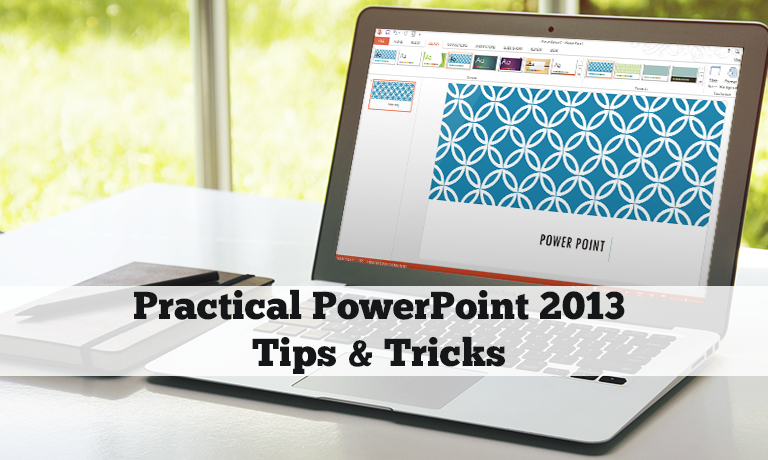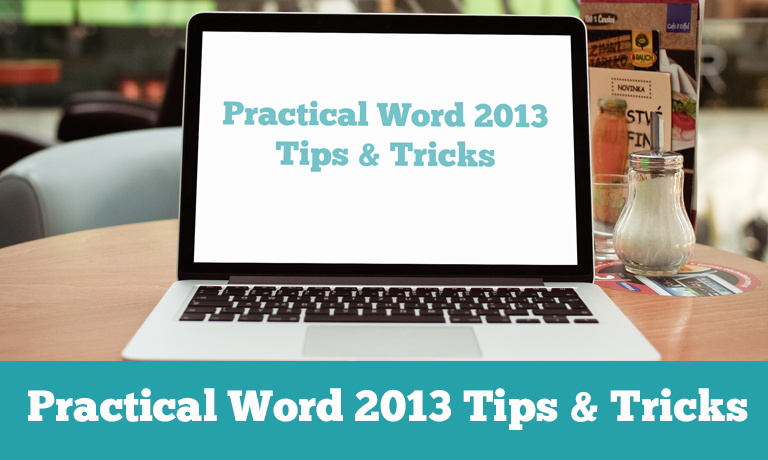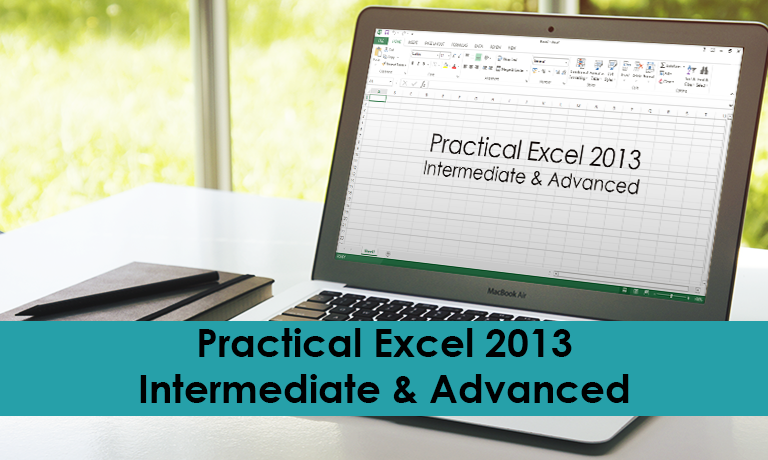Description
Practical PowerPoint 2013 Tips & Tricks – COURSE DESCRIPTION
This course covers Tips & Tricks on Microsoft PowerPoint 2013. It assumes you have used PowerPoint and are familiar with creating, editing & formatting presentations. In a quick and lively manner this will cover what is new in this version of PowerPoint and also show you some tips to increase your productivity in PowerPoint and widen your skills.
The course begins a review of online account options followed by interface changes in the ribbon and the use of touch for editing objects. A tool to convert from widescreen 9:16 to standard 3:4 is shown. Several new tools for layout and editing are reviewed including alignment guides, the eyedropper for color picking, and removing the background color from objects. Slide masters and layouts are demonstrated as well as how to bring in Excel data and charts. Several examples of cresting and editing SmartArt for beautiful diagrams are seen. Inserting & editing videos is demonstrated including trimming and compressing the video and saving the entire presentation as a video. The mysteries of adding and customizing animations is covered as well as presenter tips like hiding a slide and using the Presenter View for complete control of your show. Finally you see several examples of how to share presentations online and through social media sites. Throughout the course the videos are quick, lively and clearly explained. If you don’t have all day to spend on a course this will cover the highlights of what’s new and a bit more in two quick hours.
Category: Office Productivity/Microsoft
What are the requirements?
- Microsoft Office 2013
What am I going to get from this course?
- 126 minutes in 42 quick and lively clips
- New online capabilities including Office Accounts and OneDrive cloud storage
- Interface changes with the ribbon and touch editing objects
- Easy ways to adjust widescreen presentations 9:16 to standard 3:4 & back
- How to do easy alignment with the new alignment guides
- How to insert, edit, trim, format and compress video clips in PowerPoint
- How to adjust color, effects and remove background colors on graphic objects
- Formatting with Office Themes for a unified look and feel
- How to compare two presentations for differences
- How to track comments shared between multiple users
- How to make beautiful diagrams with the amazing SmartArt tool
- How to add and edit sound in your presentations
- How to import and display data from an Excel worksheet
- Creating and animating charts from PowerPoint and Excel
- A basic review of animating objects for manual or automatic playback
- Presenter tips for hiding slides, using Presenter View and using the Laser Pointer
- How to create exciting slide transitions
- How to create a beautiful presentations in under a minute using insert Photo Album
What is the target audience?
Busy PowerPoint users of any skill level who want a quick look at what is new and can save them time. You should have basic skills in editing, formatting and working with PowerPoint presentations.