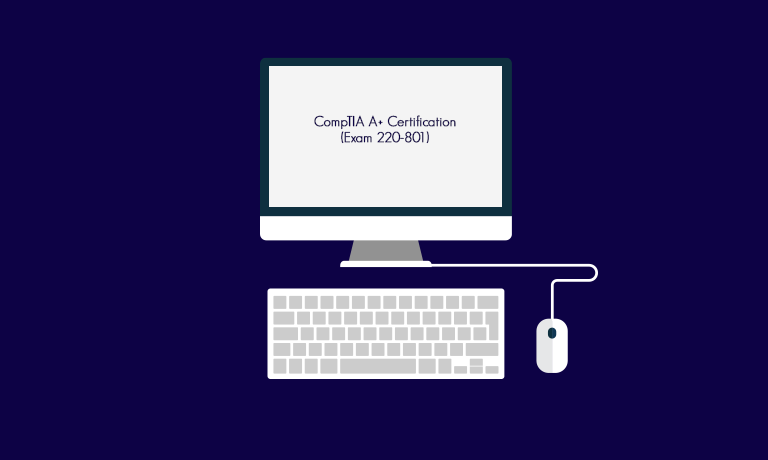Instructors
CompTIA® A+®: Exam 220-801
Course Specifications
Course Number:
093002
Course Length:
3 days
Course Description
Overview:
If you are getting ready for a career as an entry-level information technology (IT) professional or personal computer (PC) service technician, the CompTIA® A+® (Exam 220-801) course is the first step in your preparation. The course will build on your existing user-level knowledge and experience with personal computer software and hardware to present fundamental skills and concepts that you will use on the job. In this course, you will acquire the essential skills and information you will need to install, upgrade, repair, configure, troubleshoot, optimize, and perform preventative maintenance of basic personal computer hardware and operating systems.
The CompTIA A+ (Exam 220-801) course can benefit you in two ways. Whether you work or plan to work in a mobile or corporate environment where you have a high level of face-to-face customer interaction, where client communication and client training are important, or in an environment with limited customer interaction and an emphasis on hardware activities, this course provides the background knowledge and skills you will require to be a successful A+ technician. It can also assist you if you are preparing to take the CompTIA A+ certification examination, 2012 objectives (exam number 220-801), one of the exams required in order to become a CompTIA A+ Certified Professional. The other exam required in order to become a CompTIA A+ Certified Professional is exam number 200-802; the material to assist you in preparing for that exam is covered in the CompTIA A+ (Exam 220-802) course.
Course Objectives:
In this course, you will install, upgrade, repair, configure, optimize, troubleshoot, and perform preventative maintenance on basic personal computer hardware and operating systems.
You will:
- Identify the hardware components of a computer.
- Identify the operational procedures that should be followed by PC technicians.
- Identify and configure peripheral components.
- Manage system components.
- Identify the hardware and software requirements for custom client environments.
- Identify network technologies used to configure and maintain SOHO networks.
- Support laptops.
- Support printers.
- Implement concepts and techniques used to secure computing devices and environments.
Target Student:
This course is intended for anyone with basic computer user skills who is interested in obtaining a job as an IT professional or PC technician. In addition, this course will help prepare students to achieve a CompTIA A+ Certification.
Prerequisites:
Students taking this course should have the following skills: end-user skills with Windows®-based personal computers, including the ability to: browse and search for information on the Internet; start up, shut down, and log on to a computer and network; run programs; and move, copy, delete, and rename files in Windows Explorer. Students should also have basic knowledge of computing concepts, including the difference between hardware and software; the functions of software components, such as the operating system, applications, and file systems; and the function of a computer network.
An introductory course in a Windows operating system, or equivalent skills and knowledge, is required. Students can take any one of the following Logical Operations courses: Introduction to Personal Computers: Using Windows® XP or Introduction to Personal Computers: Using Windows® 7.
The following Logical Operations courses are also recommended: Windows® XP: Introduction or Microsoft® Windows® 7: Level 1.
Course-specific Technical Requirements
Hardware
Software
For this course, each student and the instructor will require one computer. The class is designed for each pair of students to work at a station that consists of one desktop computer, one laptop/portable computer, and one printer. If you do not have enough laptop computers to have one per station, provide as many as you can and provide the remaining students with desktop computers. If you do not have enough physical printers to have one per station, provide enough printers so that students can have adequate hands-on access to the printer mechanisms and components.
You will also need to provide other hardware items for students to install. Wherever possible, provide enough components so that each lab station can install each device. If it is impractical to provide one of each component per student or per station, provide as many as you can. If necessary, you can perform some installation tasks as an instructor demonstration, or you can have students pass devices from one station to the next so that each station can have a turn installing a given device.
The specifications for the desktop and laptop computers, as well as a list of other hardware items you will need to provide, are listed below: You might find it convenient to locate any additional hardware in bins or drawers in a central location. In particular, any equipment that students will share should be accessible by students at all stations.
- Desktop computers should be ATX-based systems with PCIe slots. For demonstration purposes, additional bus types, such as ISA slots, are a plus. The system should also include the following ports: parallel, VGA, PS/2 keyboard port, PS/2 mouse port, serial, USB, and, if possible, sound ports including Line In, Line Out, Mic, and Game. Any additional ports are a plus. Desktop systems should have bootable DVD-ROM drives and floppy drives.
- Portable computers should have a CD/DVD drive (these can be swappable in a single drive bay, or separate components); at least one PC card slot; a mini-PCI card bay; and an empty memory slot.
- All computers should be 1 GHz Pentium® systems or higher.
- All computers should have 40 GB or larger hard disks.
- All computers should have 2 GB or more of RAM.
- All computers should have a keyboard and mouse.
- All computers should have a 800 x 600-capable display adapter and monitor.
- Laptop computers should have a docking station or port replicator to support the standard peripherals (keyboard, mouse, and monitor).
- All computers should have network adapters and appropriate network cabling.
- Provide printing devices of your choice. You might wish to have different printer types, such as laser printers and inkjet printers, if available.
- The instructor’s computer should have a projection system so the students can follow activities and demonstrations and so the instructor can display the course slide presentation.
- Each student should have a basic computer toolkit including an anti-static wrist strap, screwdrivers, tweezers and other small tools, and a multimeter. You may wish to provide other sample tools to the students, such as a power supply tester, as well as masking tape and pens. (Some of these items are included in the basic toolkit that is provided with the full courseware kit.)
- Each station should have a cleaning kit that includes monitor cleaning wipes, keyboard cleaning wipes, lint-free cloths, rubbing alcohol, cotton swabs, a lens cloth, window cleaner, toothpicks, a paint brush, a compressed air canister, and a computer vacuum.
- A classroom Internet connection.
- Each PC should contain the following internal devices that students can remove and reinstall, examine for troubleshooting purposes, or use to perform maintenance techniques: a hard disk; memory modules; power supply; one or more adapter cards; and cooling systems.
- If the computers do not have integrated sound support, install sound cards.
- Provide a second, compatible 20 GB hard drive and a cable that will enable a second hard drive to be added to student computers.If you do not provide a second hard drive for installation, then you must leave unallocated space on the hard drive during Windows installation; otherwise, it will be impossible to complete some of the activities in the Managing System Components lesson.
- Provide alternate input devices, such as different mice.
- Provide a multimedia device of some type for students to install.
- Provide spare laptop hardware, such as memory, for students to install.
- Provide the appropriate cabling for all devices.
- Provide as many other samples of different types of computer components as possible to display for the students. This can include adapter cards for various bus types; SCSI, PATA, and SATA storage devices; a variety of ports and cable; USB devices or hubs; multimedia devices such as digital cameras or microphones; gaming devices such as joysticks; various network cables and connectors; different display device types; different printer types; internal or external modems; examples of different motherboards, CPUs, and chipsets; portable drives; and so on. Although you cannot work hands-on with every conceivable type of PC component within the confines of the course, the more component types students can see and handle, the more beneficial their learning experience will be.
- Some activities and labs might require or suggest additional materials, so be sure to review the activity-specific setup requirements throughout the course prior to teaching this class.
- Windows® 7 Professional with appropriate licenses.
- Windows Server 2003 R2 or 2008 R2 with appropriate licenses.
- Classroom Internet access. Please configure Internet access and TCP/IP settings as appropriate for your learning environment.
- Device drivers and software manuals for each device the students will install. You should be able to obtain this live from the Internet during class; if not, you can download the drivers and burn them to a CD-ROM or place them on a network share, or provide the manufacturers’ original disks.
Course Content
Lesson 1: Hardware Fundamentals
Topic A: Computer System Components
Topic B: Storage Devices
Topic C: Device Connections and Interfaces
Lesson 2: Operational Procedures
Topic A: Basic Maintenance Tools and Techniques
Topic B: Electrical Safety
Topic C: Environmental Safety and Materials Handling
Topic D: Professionalism and Communication
Lesson 3: Peripheral Components
Topic A: Install and Configure Display Devices
Topic B: Install and Configure Input Devices
Topic C: Install and Configure Expansion Cards
Topic D: Install and Configure Multimedia Devices
Lesson 4: Managing System Components
Topic A: Motherboards
Topic B: CPUs and Cooling Systems
Topic C: Select and Install Power Supplies
Topic D: RAM Types and Features
Topic E: Install and Configure Storage Devices
Topic F: Configure the System BIOS
Lesson 5: Customized Client Environments
Topic A: Standard Clients
Topic B: Custom Client Environments
Lesson 6: Networking Technologies
Topic A: Physical Network Connections
Topic B: TCP/IP
Topic C: Network Connectivity
Topic D: Ports and Protocols
Topic E: Networking Tools
Topic F: Install and Configure SOHO Networks
Lesson 7: Supporting Laptops
Topic A: Laptop Hardware and Components
Topic B: Install and Configure Laptop Hardware Components
Lesson 8: Supporting Printers
Topic A: Printer Technologies
Topic B: Install, Configure, and Maintain Printers
Appendix A: Mapping Course Content to CompTIA® A+® Exam 220-801
Appendix B: CompTIA A+ Acronyms
Appendix C: A Brief History of Personal Computers
Course Reviews
No Reviews found for this course.