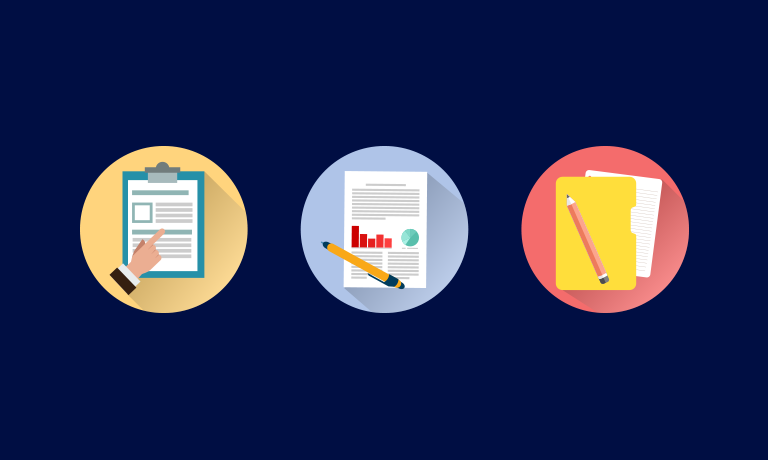Instructors
Microsoft Office Word 2013: Part 1
Course Specifications
Course Number:
091024
Course Length:
1 day
Course Description
Overview:
These days, most people take electronic word-processing for granted. While we may still write out our grocery lists with pen and paper, we expect to use a computer to create the majority of our documents. It’s impossible to avoid word-processing software in many areas of the business world. Managers, lawyers, clerks, reporters, and editors rely on this software to do their jobs. Whether you are an executive secretary or a website designer, you’ll need to know the ins and outs of electronic word-processing.
Microsoft® Word 2013 is designed to help you move smoothly through the task of creating professional-looking documents. Its rich features and powerful tools can make your work easy, and even fun. In this course, you’ll learn how to use Word 2013 to create and edit simple documents; format documents; add tables and lists; add design elements and layout options; and proof documents.
You can also use this course to prepare for the Microsoft Office Specialist (MOS) Certification exams for Microsoft Word 2013.
Course Objectives:
Target Student:
This course is intended for students who want to learn basic Word 2013 skills, such as creating, editing, and formatting documents; inserting simple tables and creating lists; and employing a variety of techniques for improving the appearance and accuracy of document content.
Prerequisites:
To ensure success, students should be familiar with using personal computers, and should have experience using a keyboard and mouse. Students should be comfortable in the Windows® 8 environment, and be able to use Windows 8 to manage information on their computers. Specific tasks the students should be able to perform include: launching and closing applications, navigating basic file structures, and managing files and folders. To meet this prerequisite, you can take any one or more of the following Logical Operations courses:
- Using Microsoft® Windows® 8
- Microsoft® Windows® 8 Transition from Windows® 7
- An introduction to PCs course
Course-specific Technical Requirements
Hardware
For this course, you will need one computer for each student and one for the instructor. Each computer will need the following minimum hardware configurations:
- 1 GHz or faster 32-bit (x86) or 64-bit (x64) processor
- 1 gigabyte (GB) RAM (32-bit) or 2 GB RAM (64-bit)
- 16 GB available hard disk space (32-bit) or 20 GB (64-bit)
- CD-ROM drive
- Keyboard and mouse (or other pointing device)
- 1024 x 768 resolution monitor recommended
- Network cards and cabling for local network access
- Internet access (contact your local network administrator)
- Printer (optional) or an installed printer driver
- Projection system to display the instructor’s computer screen
Software
-
Microsoft® Office Professional Edition 2013
-
Microsoft® Windows® 8
Course Content
Lesson 1: Getting Started with Word
Topic A: Identify the Components of the Word Interface
Topic B: Create a Word Document
Topic C: Help
Lesson 2: Editing a Document
Topic A: Navigate and Select Text
Topic B: Modify Text
Topic C: Find and Replace Text
Lesson 3: Formatting Text and Paragraphs
Topic A: Apply Character Formatting
Topic B: Align Text Using Tabs
Topic C: Display Text as List Items
Topic D: Control Paragraph Layout
Topic E: Apply Borders and Shading
Topic F: Apply Styles
Topic G: Manage Formatting
Lesson 4: Adding Tables
Topic A: Insert a Table
Topic B: Modify a Table
Topic C: Format a Table
Topic D: Convert Text to a Table
Lesson 5: Managing Lists
Topic A: Sort a List
Topic B: Renumber a List
Topic C: Customize a List
Lesson 6: Inserting Graphic Objects
Topic A: Insert Symbols and Special Characters
Topic B: Add Images to a Document
Lesson 7: Controlling Page Appearance
Topic A: Apply a Page Border and Color
Topic B: Add a Watermark
Topic C: Add Headers and Footers
Topic D: Control Page Layout
Lesson 8: Proofing a Document
Topic A: Check Spelling and Grammar
Topic B: Other Proofing Tools
Topic C: Check Accessibility
Lesson 9: Customizing the Word Environment
Topic A: Customize the Word Interface
Topic B: Additional Save Options
Course Reviews
No Reviews found for this course.