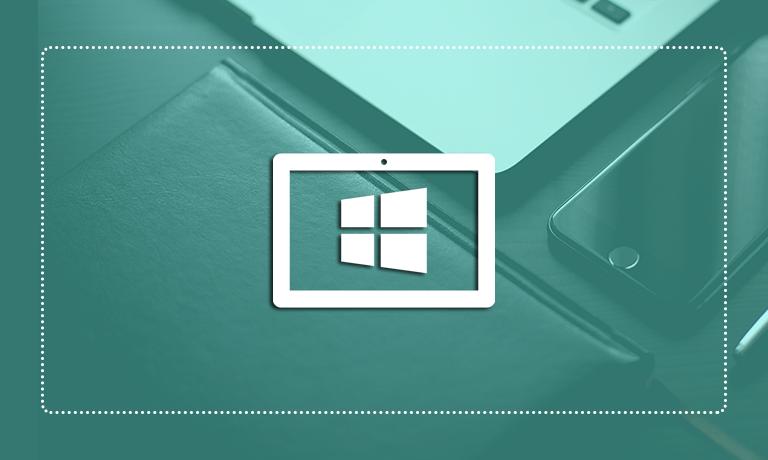Microsoft Windows 8 Tablet for Business Use
Instructors
Microsoft Windows 8 Tablet for Business Use
Course Specifications
Course Number:
091104
Course Length:
1 day
Course Description
Overview:
Your Windows 8 tablet is a powerful tool to help you stay organized and connected when you are on the move. Today’s tablets are powerful computers in their own right. You can use your Windows 8 tablet to manage your schedule, keep up with news and email, compose and deliver presentations, even run productivity apps such as Microsoft Office. In this course, you will learn how to set up, configure, and secure a Windows 8 tablet, run and use various apps, manage files, use your tablet in conjunction with other devices, and search for information.
Course Objectives:
Target Student:
This course is designed for students with some experience using Windows® XP, Vista®, or 7 who wish to learn how to use a Windows 8 tablet for business use.
Prerequisites:
To ensure success, students should be familiar with using personal computers, preferably some version of Microsoft Windows such as Windows XP, Windows Vista, or Windows 7.
Course-specific Technical Requirements
For this course, each student and the instructor will require the following hardware:
- A tablet device that meets Microsoft requirements to run Windows 8 or RT:
- Intel- or ARM-based CPU
- Minimum 1366 x 768 display resolution
- 1 gigahertz (GHz) or faster processor
- 1 gigabyte (GB) (32-bit) or 2 GB (64-bit) RAM
- 16 GB (32-bit) or 20 GB (64-bit) disk storage
- Internet access, provided through Wi-Fi, cabled Ethernet (docking station, for example), or mobile broadband.
Optionally, you may provide a richer hands-on experience by providing the following hardware:
- Keyboard, mouse, or other external devices to perform optional device configuration activities.
- Printer (network or local) to perform optional printer setup and output activities.
Additionally, the instructor will require:
- A projection system to display the instructor’s computer screen.
- A docking device, if needed to connect the instructor’s tablet to the projection system and any additional monitors used by the instructor in the classroom. As an alternative to display the instructor’s tablet, the instructor can use a workstation computer to host the course and display slides, and can use web conferencing software to share the tablet display with the class.
Each tablet (students and instructor) will require the following software.
- Any version of Windows 8 installed on the tablet, such as Windows 8 Pro or Windows RT.
- Remote students accessing the course through web conferencing may find it helpful to have a separate computer from their tablet to log into the session.
Additionally, the instructor tablet will require:
- Microsoft® PowerPoint®, if the instructor intends to use the tablet to present the course slides.
Course Content
Lesson 1: Getting Started with your Microsoft® Windows® 8 Tablet
Topic A: Identify Components of a Windows 8 Tablet
Topic B: Launch Apps and Navigate from the Start Screen
Topic C: Enter Text Using the Touch Interface
Topic D: Navigate Between Apps
Lesson 2: Managing Apps
Topic A: Set Up a Microsoft Account
Topic B: Install and Configure Apps
Lesson 3: Finding Information
Topic A: Use Windows 8 Search
Topic B: Use Internet Explorer
Topic C: Obtain Help and Support
Lesson 4: Sharing Information
Topic A: Use Mail
Topic B: Use Windows 8 Spelling Check
Topic C: Share from Apps
Lesson 5: Managing Files
Topic A: Manage Files with File Explorer
Topic B: Search within Files
Lesson 6: Configuring Your Tablet
Topic A: Configure the Start Screen
Topic B: Configure Settings
Topic C: Add and Remove Devices
Topic D: Configure and Use Printing Devices
Topic E: Configure Display Devices
Topic F: Maintain Your Hardware
Lesson 7: Securing Your Tablet
Topic A: Secure Your Tablet Physically
Topic B: Secure Your Tablet Software and Files
Topic C: Secure Your Network and Web Access
Course Reviews
No Reviews found for this course.