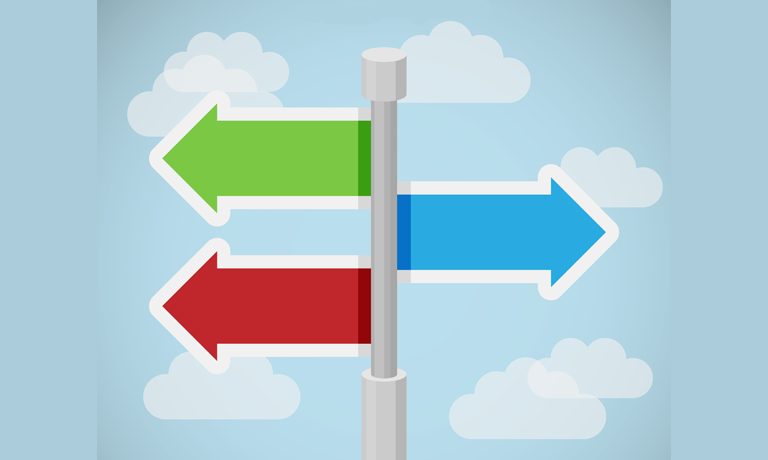No-Code SharePoint 2013 Workflows with SharePoint Designer 2013 and Visio
Instructors
No-Code SharePoint 2013 Workflows with SharePoint Designer 2013 and Visio
Prerequisites
Basic computer skills.
Knowledge of what you want to do either now or in the future with SharePoint 2013 workflows.
About This Course
This course is designed for the Power User, Collection Administrator, and Developers that want to learn the new SharePoint 2013 workflow development process using SharePoint Designer 2013, the Visual Designer, and Visio 2013.
Videos
Included with the course and intended for you to take away are videos of each of the critical lessons taught in the course.
Audience Profile
This course is intended for all business professionals including IT professional, developers, managers, project leads, project managers, and team leads, but we do not expect coding skills, just thinking skills!
At Course Completion
- Explore SharePoint 2013 Designer User Interface.
- Use Backstage View.
- Create a Subsite.
- Create a Site Template.
- Delete a Subsite.
- Create a SharePoint List.
- Create a SharePoint Library.
- View Content Types.
- Create a New Content Type.
- Create a Site Column.
- Add a Content Type to a List or Library.
- Use The Out-Of-The-Box Workflows.
- Use The Three-State Workflow.
- Use The Approval Workflow.
- Use The Collect Feedback.
- Create a Workflow Lunch Request.
- Create a Workflow with a Custom Message.
- Create and Configure Workflow Parameters
- Create and Configure Stages, Steps, and Parallel Blocks.
- Create and Configure Reusable Workflow.
- Create and Configure State Machine Workflow.
- Use a List as a Data Source.
- Open a Workflow in Visual Designer.
- Create a Workflow in Visual Designer.
Module 1: Course Overview
This module explains how the class will be structured and introduces course materials and additional administrative information.
Lessons
- Introduction
- Course Materials
- Facilities
- Prerequisites
- What We’ll Be Discussing
Lab 1: Course Overview
None
After completing this module, students will be able to:
- Successfully log into their virtual machine.
- Have a full understanding of what the course intends to cover.
Module 2: SharePoint 2013 Workflows
None
Lessons
- What Is A Workflow?
- What Is New In SharePoint 2013 Workflows?
- The Main Building Blocks
- Activities
- Actions
- Workflow Forms
- Tasks
- Understanding Containers
- Types Of Workflows
- Sequential Workflow
- State Machine Workflow
- Flow Chart Workflow
- Workflow Associations And Subscriptions
- Workflow Visualizations
- Optional Module Topics
Lab 1: SharePoint 2013 Workflows
- Exploring SharePoint 2013 Designer User Interface
- Backstage View
- Create a Subsite
- Create a Site Template
- Delete a Subsite
- Create a SharePoint List
- Create a SharePoint Library
- View Content Types
- Create a New Content Type
- Create a Site Column
- Adding a Content Type to a List or Library
After completing this module, students will be able to:
- Explore SharePoint 2013 Designer User Interface.
- Use Backstage View.
- Create a Subsite.
- Create a Site Template.
- Delete a Subsite.
- Create a SharePoint List.
- Create a SharePoint Library.
- View Content Types.
- Create a New Content Type.
- Create a Site Column.
- Add a Content Type to a List or Library.
Module 3: SharePoint 2013 Out-Of-The-Box Workflows
Lessons
- Content Types
- Workflow Tasks Lists
- Out-Of-The-Box Workflows
- Disposition Approval
- Three-State
- Approval
- Collect Feedback
- Collect Signatures
- Publishing Approval
- Workflow Planning
Lab 1: SharePoint 2013 Out-Of-The-Box Workflows
- Workflow Lunch Request
- Workflow with Custom Message
- Workflow Parameters 1
- Workflow Parameters 2
- Stages, Steps, and Parallel Blocks
- Reusable Workflow
- State Machine
- List as a Data Source
After completing this module, students will be able to:
- Use The Out-Of-The-Box Workflows.
- Use The Three-State Workflow.
- Use The Approval Workflow.
- Use The Collect Feedback.
Module 4: SharePoint Designer 2013 Workflows
Lessons
- Workflow Interop
- SharePoint 2013 Designer Workflow Interface
- Workflow Ribbon Commands
- Understanding the Workflow GUI
- Naming and Messages
- Workflow Parameters
- Stages, Steps and Parallel Blocks
- Reusable Workflows
- Workflow Associations and Subscriptions
- Workflow Best Practices
Lab 1: SharePoint Designer 2013 Workflows
- Workflow Lunch Request
- Workflow with Custom Message
- Workflow Parameters 1
- Workflow Parameters 2
- Stages, Steps, and Parallel Blocks
- Reusable Workflow
- State Machine
- List as a Data Source
After completing this module, students will be able to:
- Create a Workflow Lunch Request.
- Create a Workflow with a Custom Message.
- Create and Configure Workflow Parameters
- Create and Configure Stages, Steps, and Parallel Blocks.
- Create and Configure Reusable Workflow.
- Create and Configure State Machine Workflow.
- Use a List as a Data Source.
Module 5: Workflows Using SharePoint Designer 2013 and Visio 2013
Lessons
- Comparing Text to Visual Designer
- SharePoint Designer 2013 Visual Designer
- Errors in Workflows with Visio 2013
- Packaging Workflows
- Lab 1: Workflows Using SharePoint Designer 2013 and Visio 2013
- Open a Workflow in Visual Designer
- Create a Workflow in Visual Designer
After completing this module, students will be able to:
- Open a Workflow in Visual Designer.
- Create a Workflow in Visual Designer.
Module 6: Concept Reinforcement Scenarios
Lessons
- Scenario 1
- Scenario 2
- Scenario 3
- Scenario 4
- Scenario 5 (Extra Credit – No Solution)
Lab 1: Concept Reinforcement Scenarios
- Scenario Solution 1
- Scenario Solution 2
- Scenario Solution 3
- Scenario Solution 4
After completing this module, students will be able to:
None
Course Reviews
No Reviews found for this course.