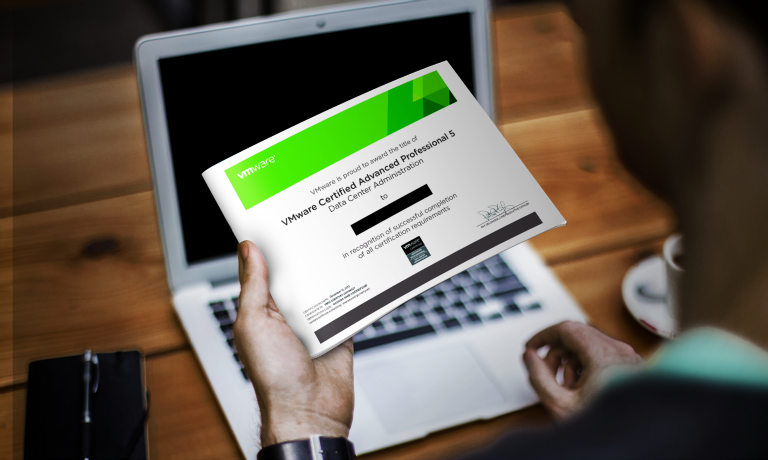VMware vSphere 5.5 Advanced Administration
Instructors
VMware vSphere 5.5 Advanced Administration
Course Duration: 4 days
Overview
This popular 4-day class is an intensive introduction to the advanced features of VMware vSphere™ 5.5. Candidates are assuming to have working knowledge of VMware vSphere 4.x or vSphere 5.x. We build on that knowledge through a rapid review of common features followed by in-depth presentations of advanced topics including vSphere 5 performance, availability, scalability and security. 40+% of class time is devoted to labs so concepts, skills and best practices are developed and reinforced.
Labs start with installation and configuration of ESXi server, vCenter Server Appliance and Virtual Machines. From there, we look at host and storage performance and scalability topics including Hotplug Virtual Hardware, Profile Driven Storage, DRS, Storage DRS clusters and DRS Power Management. Availability is covered in HA Clusters, VM Fault Tolerance, vSphere Replication and vSphere Data Protection. VM network and operating system security topics are discussed within other topics.
We also cover upgrading your vSphere system by taking you through the steps to upgrade the vCenter Server Appliance, an ESXi host and then Virtual Machines.
This class is unique in its approach; which is to identify and eliminate common IT pain points and then to use virtualization to deliver clear, tangible benefits. Each topic is presented from the perspective of delivering key business value; not just the technical or mechanical aspects of the software.
By the end of the class, attendees will have learned the benefits, skills, and best practices of virtualization. Attendees will be able to effectively design, implement, scale, secure, back up, recover, upgrade, manage and troubleshoot VMware vSphere 5.5 environments.
Who Should Attend?
This class is suitable for anyone who want to learn how to extract the maximum benefit from their investment in Virtual Infrastructure, including:
– vSphere Administrators currently working on vSphere 4.x installations
– System architects or others who need to design virtual infrastructure
– Security specialists responsible for monitor, managing, securing and administering Virtual Infrastructure
– Performance and capacity analysts who need to understand, provision, monitor and performance tune Virtual Infrastructure
– Backup Administrators who need to understand the impact of existing and new back up strategies in a virtual environment
– Business Continuity specialists responsible for disaster recovery and high availability
– Storage administrators who need to understand how VMware ESX uses Fibre SAN and iSCSI SAN volumes and NAS datastores
Prerequisites
Attendees should have good familiarity with VMware vSphere 4.x or 5.x. Experience installing, configuring and managing operating systems, storage systems and or networks is useful but not required. We assume that all attendees have a basic familiarity with PC server hardware, disk partitioning, IP addressing, O/S installation, networking, etc.
Chapter List
Our class consists of the following chapters:
Chapter 1 – Virtualization Overview
Chapter 2 – Install, Configure ESXi 5.1
Chapter 3 – Virtual Hardware and Virtual Machines
Chapter 4 – vCenter Server Appliance
Chapter 5 – Upgrading vCenter, ESXi and Virtual Machines
Chapter 6 – Advanced Virtual Networking
Chapter 7 – Using Fibre and iSCSI Shared Storage
Chapter 8 – VMFS 5 File Systems
Chapter 9 – DRS Load Balanced Clusters, DRS Power Mgt.
Chapter 10 – Profile Driven Storage
Chapter 11 – Datastore Clusters and Storage DRS
Chapter 12 – VMware HA and Fault Tolerance
Chapter 13 – vSphere Replication
Chapter 14 – VMware Data Protection
Hands On Labs
Attendees will complete the following hands on labs during the class:
- Install of ESXi 5 and perform post-install configurations
- Create / update Standard Virtual Switches
- Define, connect to and browse NFS file shares
- Create a Virtual Machine. Install Guest OS, VMware Tools into the VM. Add 3rd party tools and utilities
- Work with VM snapshots
- Use virtual hardware Hotplug to hot add CPU, memory to a running VM
- Import, install, review and configure vCenter Virtual Appliance
- Upgrade vCenter Appliance to version 5.5
- Upgrade ESXi hosts to version 5.5
- Upgrade VMs to new virtual hardware version. See how to select appropriate virtual hardware version for your needs
- Create and manage vSphere Distributed Virtual Switches
- Review and set vSwitch Security, Traffic Shaping and NIC Teaming policies
- iSCSI, Fibre Storage Area Networks. Connecting to shared storage
- Create/use an iSCSI Raw Device Maps
- Work with storage Path Selection Policies for better I/O performance
- VMware VMFS – How to create, tune and grow VMFS volumes
- Configure Storage I/O Control to ensure fair disk bandwidth allocation
- VM cold, hot and Storage migration
- Perform a combined VMotion and Storage VMotion migration
- Create a load balanced DRS cluster. Enable automated load balancing
- Enable DRS Power Management to dynamically adjust cluster size according to VM resource needs
- Create Storage Policies. Perform compliance scans. Remediate non-compliant VM placements based on declared storage needs
- Use Storage DRS to automatically resolve storage capacity or storage I/O performance issues
- Use High Availability clusters to minimize VM down time caused by unplanned server failures
- Enable and test VM Fault Tolerance for 100% VM uptime
- Use vSphere Replication to hot replicate/recover VMs
- Use VMware Data Protection to back up and recover VMs
- Use VMware Data Protection to perform individual File Level Recoveries
Detailed Chapter List
Chapter 1 – Virtualization Overview
Virtualization explained
How VMware virtualization compares to traditional PC deployments
How virtualization effectively addresses common IT issues
VMware vSphere software products
Desktop Virtualization overview, tricks and traps
Virtual Desktop strategy using Windows Server 2008 as a desktop
Understanding VMware’s licensing options. Save money and buy only what you need
Chapter 2 – Install, Configure ESXi 5.1
Selecting, validating and preparing your server
Software installation and best practices
Joining ESXi to an Active Directory Domain
Install ESXi 5.1 so we can perform an upgrade to 5.5
Understand and configure vSphere Standard Switches
Connecting to and using NFS file shares
Chapter 3 – Virtual Hardware and Virtual Machines
VM virtual hardware, options and limits
Creating and sizing VMs
Assigning, modifying and removing Virtual Hardware including hotplug
Working with a VM’s BIOS
Installing and customizing an OS for best performance
Virtual hardware versions and capabilities
Chapter 4 – vCenter Server Appliance
vCenter Virtual Appliance feature overview and components
Installing and post-install configuration
vCenter components; Single Sign On, Inventory Service and vCenter
Sizing vCenter Appliance
Database options and limitations
Web Client vs. vSphere Client. How and when to use each client
Chapter 5 – Upgrading vCenter, ESXi and Virtual Machines
How to upgrade the vCenter Appliance from vCenter Appliance from version 5.0/5.1 to version 5.5
How to upgrade vCenter Server on Windows
Strategies for upgrading ESXi hosts using VUM, Auto Deploy and manually
Perform an ESXi in-place upgrade
How to complete a VM virtual hardware upgrade
Chapter 6 – Advanced Virtual Networking
Distributed virtual switches, distributed Port Groups
Migrating configurations from Standard vSwitches to dvSwitches
NIC teaming strategies/options for redundancy and performance
Connecting to vLANs
Enhanced Network Security, Load Balancing and NIC Teaming
Chapter 7 – Using Fibre and iSCSI Shared Storage
Connecting to, scanning, rescanning for SAN volumes
Working with Raw Device Maps
Designing Networks for Optimum iSCSI performance, reliability
VMware APIs for Array Integration (VAAI) features and benefits
Checking for VAAI SAN capability
Storage Alignment. What it is and how to manage/fix it
Chapter 8 – VMFS 5 File Systems
Unique file system properties of VMFS 5 filesystems
Creating, managing new VMFS partitions
Managing VMFS capacity with LUN spanning and LUN expansion
Native and 3rd party Multipathing with Fibre and iSCSI SANs
VMFS 3 to VMFS 5 volumes. Upgrading vs. wipe and remake
Chapter 9 – DRS Load Balanced Clusters, DRS Power Mgt.
Cold Migrations, Hot VMotion migrations
Storage VMotion for hot VM disk migrations
Create and manage host CPU, memory resources with VMware DRS
VM cluster policy settings including Admission Control
Configuring and enabling Power Management on DRS clusters
Using local SSDs as VM paging and SAN read cache volumes
Chapter 10 – Profile Driven Storage
User and SAN defined storage profile policies
Perform compliance checks on VM storage placements
Identify and fix VM storage compliance issues
Chapter 11 – Datastore Clusters and Storage DRS
Storage I/O Control
How to manage storage capacity, load using Storage DRS
Create, update Storage DRS datastore clusters
Identify and eliminate storage performance issues
Chapter 12 – VMware HA and Fault Tolerance
VMware High Availability clusters options
Fault Tolerance overview, features and limitations
Configuration, monitoring and recovery
FT ESXi hosts and network compatibility requirements
Creating and administering FT VMs
Chapter 13 – vSphere Replication
Configure vSphere Replication
Enable Replication withing a vSphere Environment
Understand and set Recovery Point Objectives
Hot VM replication with VMware Replication
Chapter 14 – VMware Data Protection
Import vSphere Data Protection applicance
Configuring and using VMware Data Protection
Enable VM backup
Recover a VM from backup
Perform File Level Recoveries (FLR)
Course Reviews
No Reviews found for this course.